Good day! Greetings from the world of voice-activated assistants, where comfort and effectiveness are at your fingertips. Amazon-developed virtual assistant “Alexa” is one of the most famous names in this industry.
As with any technology, things could occasionally go wrong. If you’ve ever heard the annoying phrase, “Alexa, sorry something went wrong,” you’re not the only one. This introduction will examine potential causes for this error message and provide troubleshooting tips.
We’ll explore typical causes and possible remedies to help you get your Alexa device back up and running correctly, from connectivity issues to software glitches. So, let’s get begin and learn how to overcome the difficulties you run into when you get the “Alexa, sorry, something went wrong” problem.
Table of Contents
How to Fix Alexa Sorry Something Went Wrong Prompt?
Learn how to overcome the difficulties you encounter when you get the “Alexa, sorry, something went wrong” problem.
1. First, try restarting your Alexa smart device.
The intelligent Alexa Amazon gadget makes our bedroom and other house areas quite convenient.
However, just like other smart devices, Alexa has its share of problems. Fortunately, you can resolve this problem at home.
Restarting your Alexa smart device will solve this issue quickly from an Amazon Echo perspective. To start over:
Remove the power adapter from the wall and wait 30 seconds before plugging in any devices that require adapters.
The device will restart when the power switch is turned on.
If your Alexa device has batteries, take them out, wait 30 seconds, put them in, and then turn them on.
You can restart your Alexa by using any method appropriate for the device. As a result, the issue can be fixed. If not, try the following options.
2. Reset your internet router.
You should check your internet connection to see if it’s stable or acting up if restarting your Alexa hubs doesn’t fix the problem.
Occasionally, the wifi router would perform strangely and become unstable by itself. You must unplug your wifi router, wait a minute, and then plug it back in. It will take anywhere from 10 seconds to 2 minutes for it to start operating normally and automatically connect to all the devices in your home, depending on the type you use.
You should occasionally conduct a hard reset on your router to erase all previous settings if you are confident that your wifi router is causing the issue. Your wifi router will be restored to its state when it leaves the factory. Then you must manually reconnect your home’s devices and create a new password (or repeat your old one).
3. If there is a poor internet connection, fix it
The intelligent device may say, “Sorry, something went wrong,” due to a poor internet connection.
Imagine that the internet was enough immediately before your order, but the signals suddenly weakened. Because Alexa is an AI device that uses data-driven information, in this case, it is unable to process your command.
It will only respond to you if the internet connection becomes stable since it can’t obtain the necessary data. It will state something went wrong because of this. Please ensure your intelligent Alexa Amazon device is securely linked to a reliable internet connection to fix it.
You can use different streaming devices to double-check your internet connection. If the internet is the problem, speak with your service provider and request that they resolve it immediately. Power cycling the router is the most effective remedy for the internet. The quick steps to do this are listed below.
- Switch off your wifi router.
- Plug it out of the power outlet.
- To factory reset the device, wait 60 seconds.
- Connect the power cord next, then turn the router on.
- The wifi connection will be reset to factory settings and restarted.
- If the issue is with the router, then this will work.
- Doing this guarantees that your “Amazon Echo Devices,” innovative home technology, remain linked to the internet router.
4. Check if Amazon is still running.
Although the likelihood of this happening is extremely low to nonexistent, it is still possible that Amazon’s servers go down for various reasons, including hardware failure, software updates, or any other factors. There is only so much you might do in these situations other than wait for the business to address the problem as soon as feasible.
5. Uninstall the Alexa app and try again.
The solutions described above could be more effective. The Alexa app must then be completely uninstalled from your mobile device before reinstalling. This will resolve all defects and problems caused by the Alexa app on your mobile device or Alexa device.
Install the Alexa app after uninstalling the previous version by restarting your phone once. Doing so lets you receive the most recent version with all the available features. Then try again after connecting the Alexa app to your device.
6. Contact Amazon customer service.
If all else fails and you can do nothing, your gadget might be failing and not operating as it should. You can only take action in such circumstances by contacting Amazon customer service.
You can call them on their helpline number, which varies from country to country, send them an email, start a chat to speak with them immediately, or any combination of these. If Amazon can assist you in resolving your problem, you can get Alexa back; otherwise, it’s possible that your gadget is broken, and there is nothing you can do to fix it.
7. I did everything, but it still doesn’t work. what should I do?
It may already be a problem with the device itself if the process doesn’t work for you. Try to determine if the problem is coming from Amazon’s end now; that would be the best course of action.
You have the option to phone them on their hotline, start a chat, or send them an email. Tell them you tried to solve it independently. Inform them that you have already taken the actions we outlined above. They are professionals; if you can’t fix it or find a solution, they will advise you on what to do.
Try restarting the program and your internet connection before accepting that the issue is typical and moving forward.
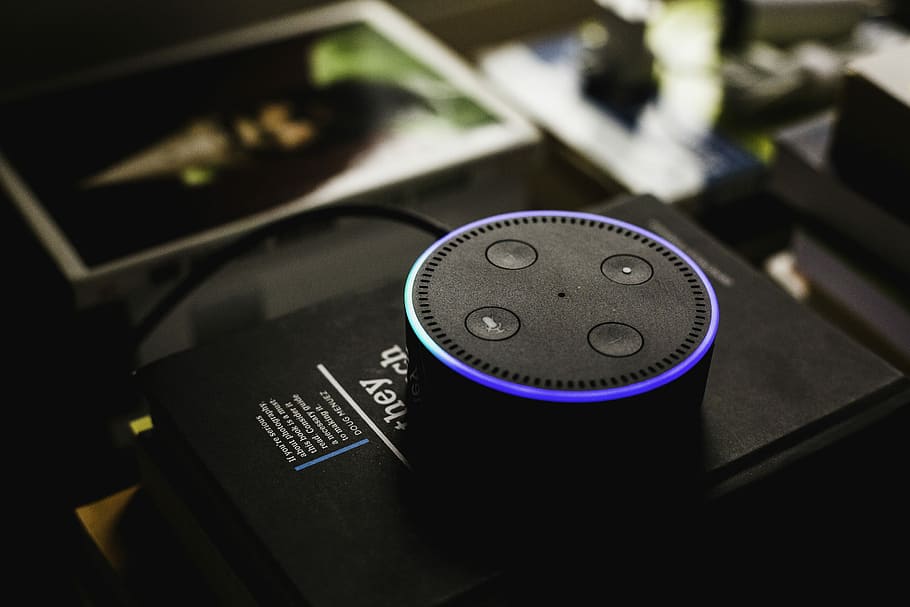
Why does it say “Alexa, Sorry Something Went Wrong”?
Alexa can say this for various reasons. But this can mostly be fixed by resetting the Echo device.
Why does my Alexa keep saying sorry I’m having trouble?
This is usually said when the Echo device is having problems connecting to the Amazon server.
Why is my Alexa red?
When the microphone on/off button is pressed, a solid red light will show. That means Alexa isn’t listening right now.
Conclusion
Finally, although hearing the “Alexa, sorry something went wrong” prompt can be annoying, there are measures you can take to fix the problem. Many troubleshooting techniques can help get your Alexa device back on track, from verifying your internet connection to resetting your device, changing your firmware, and disabling/enabling skills.
Always keep your Alexa app and firmware up to current, and get in touch with Amazon customer service if necessary. Technology snafus are given in the digital world, but with a bit of patience and persistence, you can get over the “Alexa, sorry something went wrong” problem and keep using your virtual assistant Alexa to benefit from its convenience and effectiveness.
How to connect your PS4, PS5, Xbox One with Alexa
Can Alexa control Apple TV? Yes
How to set Alexa to only respond to your voice?
How To turn on Alexa To Loop A Song



















