In this guide, we are going to talk about How To Connect Blink To Alexa
How to Connect Blink to Alexa – What is Blink? Blink security cameras are the choice of smart individuals who seek high-quality video in economical and simple packaging at a reasonable price. Among the many players in the congested smart home industry, Blink is a key participant that stands out because it provides tiny, powerful, and effective security cameras that are light on the pocketbook. Because of their connection with Alexa, the products manufactured by the firm are highly regarded by its customers.
Every Blink device can be operated by voice-command services, which allow you to have complete control over your whole security system at your fingertips. Once you’ve linked Blink to Alexa, you’ll be able to keep track of every single action with hundreds of different voice queries. Converting Blink to Alexa is a straightforward and painless procedure requiring no technical knowledge. However, for various reasons, many consumers cannot figure out how to connect their Blink Camera to their Echo Show.
This is, to say the least, quite disappointing! You can, however, connect your Blink and Alexa in a matter of minutes by following the blog’s detailed instructions. This post will learn how to connect Blink to Alexa in the simplest possible manner.
Table of Contents
How To Link Blink Camera To Alexa

- Open the Blink app on your smartphone and enter your password (iOS or Android).
- Go to the bottom menu bar and choose it to access your account. A solitary individual in a circle seems to be the second figure from the right in this picture.
- To link to Alexa, go to the Account menu and choose the option “Link to Alexa.”
- *To open the Alexa application, choose Open Alexa App.
- To begin installing the Blink Alexa skill, choose ENABLE TO USE from the drop-down menu.
- Sign in using your Blink login credentials by entering them in the appropriate fields. If you haven’t already done so, you’ll need to do so using the Blink app or website before proceeding to the next stage of the process. If you have a 4-digit pin, it may be anything you’ll remember as long as it is safe (don’t use the number 0000!).
- Blink will send you a code via text message to activate your account. Enter the code you received in the email and click Verify Code. This step may be problematic. If it doesn’t work the first time, wait a few minutes before trying again.
- To close the window, use the CLOSE button.
- Choose DISCOVER DEVICES from the drop-down menu. Before proceeding with this step, make sure that your Blink devices are connected in and, if possible, previously configured in the Blink app.
- Select set up device from the drop-down menu if your Blink camera is discovered. If this is the case, proceed with the troubleshooting procedures provided in the app.
- The next two stages allow you to choose a group for your camera. Although you may omit this step, grouping devices makes setting up Alexa commands and routines simpler. If you wish to include your camera in an Alexa group, pick the group from the drop-down menu that appears. To illustrate, I’m adding a camera to the Living Room group in this example.
- *To proceed, click ADD TO GROUP or Bypass to skip the process of adding the camera to a group (you can still do this later).
- To continue, click CONTINUE. If you omitted the step of adding the camera to a group, you would not see this screen.
- To complete the process, click DONE. Your Blink camera has now been connected to Alexa.
How To Connect Your Blink Outdoor Camera To Echo Show
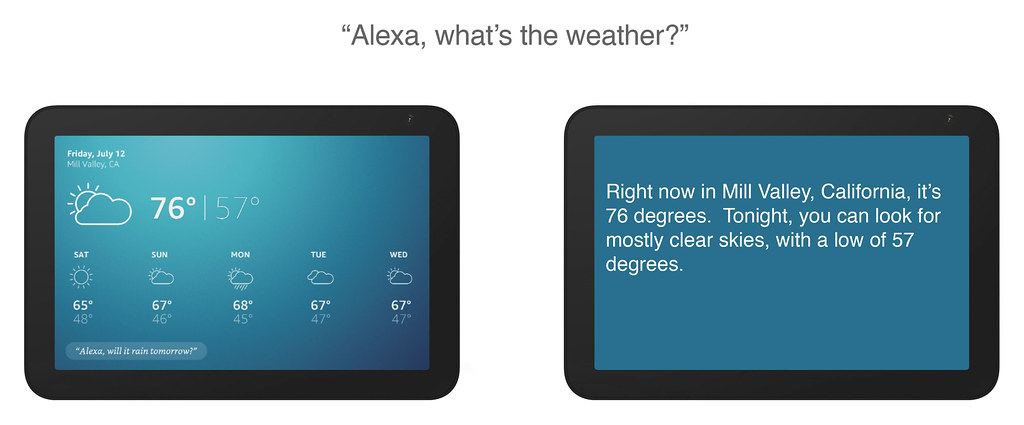
This combo is a terrific method to link your home security seamlessly, thanks to wireless connection, different command choices, remote convenience, and more. When you connect your Blink Outdoor Cameras to an Echo Show 5, you’ll have on-demand access to the cameras, and their live video feeds. Additionally, activating the stream through speech delivers a hands-free enhancement to the user experience. With that in mind, let’s look at the stages involved in making this connection:
- Download the Alexa app for your phone.
- After the download, log in to your Amazon account. Open the menu in the lower right. Then choose Skills and Games.
- Use the app’s search to find the Blink Smarthome skill. Select Enable to Use. This will take you to your Blink sign-in page. Create a Blink account if you don’t already have one.
- To access Alexa’s smart features, you’ll need a four-digit pin. This pin gives you access to smart home features, especially if you have other Blink devices installed, such as a security system you can control with your voice.
- Follow the app’s prompts to identify and connect your Blink Outdoor Camera. If you have issues, click Discover Devices from the top menu. You may also name the device to simplify identifying between several cameras.
List of Alexa Blink Commands
Arming your System
“Alexa, ask Blink to Arm.”
If you have more than one system:
“Alexa, ask Blink to Arm (System Name).”
Status
“Alexa, ask Blink to get my status.”
“Alexa, ask Blink what’s my status.”
Detailed Status
“Alexa, ask Blink what my detailed status is”
Schedule
“Alexa, ask Blink to list my schedule.”
“Alexa, ask Blink what my schedule is”
Motion Clip
“Alexa, ask Blink when was the last motion clip.”
“Alexa, ask Blink when was my last motion alert.”
Status
“Alexa, ask Blink to get my status.
“Alexa, ask Blink what’s my status.
Schedule
“Alexa, ask Blink to list my schedule.”
“Alexa, ask Blink what my schedule is”
Motion Clip Count
“Alexa, ask Blink how many motion clips do I have?”
Arming your System
“Alexa, ask Blink to Arm.”
If you have more than one system:
“Alexa, ask Blink to Arm (System Name).”
Disarming Your System
“Alexa, ask Blink to Disarm; my pin is ####.”
If you have more than one system:
“Alexa, ask Blink to Disarm (System Name); my pin is ####.”
Disarming Your System
“Alexa, ask Blink to Disarm; my pin is ####.”
If you have more than one system:
“Alexa, ask Blink to Disarm (System Name); my pin is ####.”
FAQ

What is a Blink verification code?
We provide you a six-digit PIN that you type into the Blink app to acquire access. We utilize SMS Text to verify essential account changes in certain circumstances. You may also have the PIN recited to you via an automated voice call using Blink, so you’re not confined to mobile phones.
Conclusion
We’re sure you’re delighted to connect your Blink camera to your Echo Show device and see your Blink camera on your Echo Show device. In just a few minutes, you’ll be able to connect your Blink camera to your Echo device, and you’ll be able to set up a routine for your Blink camera to automatically show on your Echo Show screen when it detects motion.
Recommended:
How To Use Alexa As A Bluetooth Speaker Without WiFi
Where Should A Soundbar Be Placed? Some of the best option
Why is my Blink Camera Blinking Green Light | How to Fix



















