Alexa is a clever virtual assistant powered by artificial intelligence that translates speech into actions.
Amazon introduced Alexa more than half a decade ago when virtual assistants were restricted to Apple’s Siri.
After a rocky start, Alexa has developed to become one of the most popular smart assistants in the world.
She can now be found in everyday home devices, particularly Amazon’s Echo smart hubs and speakers. However, she, like other tech goods and services, isn’t always cooperative.
Alexa has a habit of creating unusual noises and attracting unwelcome attention in this tutorial, we’ll explain why this happens and what you can do about it.
How to Fix Alexa Makes Random Noises
First identify the sound.
Static or beeping: May indicate radio interference.
Music tracks or sound effects: can be caused by incorrect language processing.
Troubleshooting steps:
- Restart your Alexa device
- Check for software updates and update them.
- Disable unused skills and games.
- Adjust language settings.
- Check the sensitivity of the microphone.
- Move your device: This can be caused by radio waves from nearby devices. So take it somewhere else.
Additional tips:
Check your hardware problems.
How to Fix Alexa Makes Random Noises
1. Ask Alexa Yourself
When in doubt, the most straightforward choice is often the most realistic alternative. If someone goes to go to such lengths to improve Alexa, they should start with the Ask Alexa function.
Alexa would sometimes respond with the issue itself. Saying something like, “Alexa, why did you produce that sound?” might provide the answer a person is seeking.
Well, she won’t always react when requested. Therefore someone will have to seek assistance elsewhere.
2. Double-check for paired devices
A linked Bluetooth gadget that you forgot about is a typical source of strange sounds. Perhaps you connected your smartphone years ago, and it has since auto-paired.
Say “Alexa, disconnect” to swiftly verify (or rule out) this notion. “Hmm, there’s no Bluetooth device to disconnect – but you can disconnect or unpair a device using your Alexa app,” it’ll remark if it can’t connect to a linked device.
In any case, this is important knowledge to have and may help you solve your problem.
3. Your Alexa device’s battery is low

Some Alexa battery gadgets, like the Echo battery base, include built-in batteries that enable them to be moved about the house.
These gadgets may emit a beeping sound to signal when their battery is going low. This problem should be resolved if you charge your device’s battery.
If it doesn’t, make sure there aren’t any other potential sources of noise.
4. Browse Alexa’s History
Everything a person may ask Alexa is stored, believe it or not. It may be unpleasant to hear, but it also includes anything spoken to the gadget (or at least interpreted). The following are examples of features that may be included in this feature:
- Searches on Google
- Any request
- Commands may be disabled.
- Unpredictable noise
- the history of the internet
Naturally, anything that was on one’s mind may have been said to Alexa. One request, which was not supposed to work with her, may have caused her to malfunction. For instance, imagine telling a family member an absurd joke, only for Alexa to include it and become caught in a loop. Check Alexa’s history to examine every request and determine if there’s anything that doesn’t belong. Because inaudible audio is often the cause, the most straightforward solutions are erasing history and rectifying a request.
5. After considering all above, consider these too.
- Check for notifications
- Check for scheduled alarms and reminders
- Check for routines
- Check for enabled skills
- Restart your device
- Reset your device
6. Contact Customer Support
Finally, if none of the above methods work, you can call the customer support team. They will help you solve the problem. Try all the methods above before you follow this one.
To contact Alexa support, you can use the Amazon Alexa app, visit the Amazon website and click on “Help,” or call the Alexa support phone number at 1 (877) 375-9365.
Alexa and Owlet Cam be Connected? What devices can be connected?
Why Does Alexa Make A Beeping Noise?
Most people’s lives have been made much easier by the Amazon Echo. On the other hand, hearing a random beep may prompt a search for “Why does my Alexa randomly chime?” The natural flow of a house might be disrupted when an Amazon Echo beeps at random. In rare situations, it may even block a person from using their Amazon Echo. Because Alexa not operating correctly might have a severe influence on all smart devices, a person should look for remedies to these weird noises.
Your Alexa has received a notification

If you no longer want to get alerts from Alexa, go to the Alexa app on your phone and click on Settings > Notifications, where you may alter notifications for other applications or Amazon notifications.
Alexa’s “Brief Mode” is enabled
When given specific orders, Amazon’s Alexa can now respond with non-speech replies. When you initially use Alexa, this feature may be switched on by default.
*When giving Alexa a command, these non-speech replies are simply beeping those substitute responses like “OK.” The brief mode may be turned off in the settings section of your Alexa app. When you give Alexa an order, she will no longer give you beeps and will instead respond with verbal replies, such as “OK.”
Alexa cannot connect to your Wi-Fi
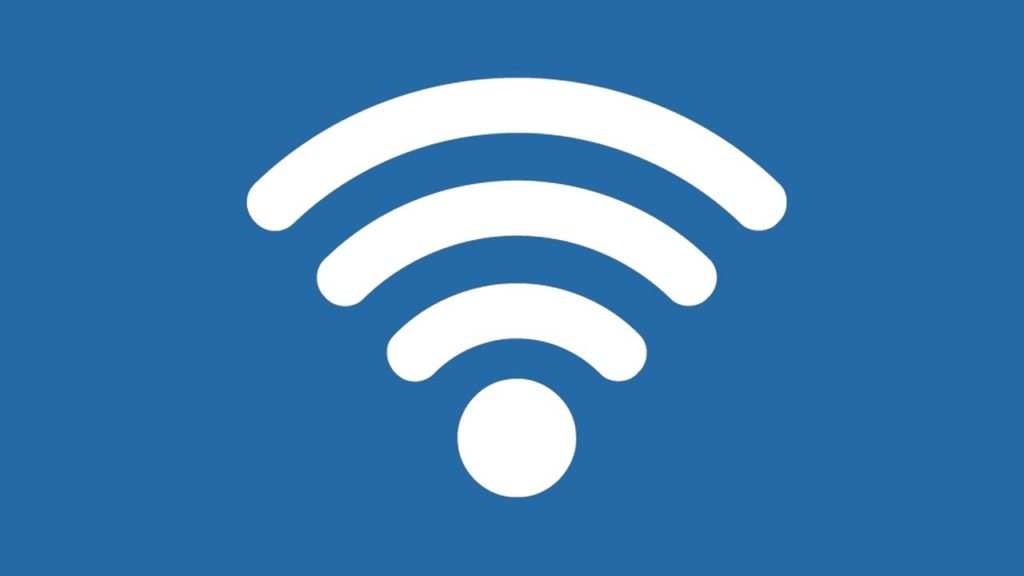
This might happen if your Wi-Fi is down or if Alexa is having trouble connecting to it. Alexa will beep, flash red, and warn you she can’t connect to the Wi-Fi if this occurs. Check your Wi-Fi settings in the Alexa app. If your Alexa app is disconnected from your Wi-Fi, check your router to ensure it is operational, then return to your Alexa app and try reconnecting it to the Wi-Fi. If your Alexa still doesn’t connect to your Wi-Fi, try disconnecting and reconnecting your router, then reconnecting Alexa again.
You’ve received a phone call.
You can accept calls with Alexa in the same way that you can send and receive texts. Alexa will produce a beeping noise as a ringtone and flash green when she gets a call. Say, “Alexa, take the call” or “Alexa, answer the call” from here to instruct Alexa to take the call. To get rid of the call notice, ask Alexa to take the call. However, if you get another call, it might happen again. And also, if you don’t want to receive calls on your Alexa device, go to the Alexa app’s Communications section and turn off the “Calling & Messaging” option.
Alexa is in setup mode
When Alexa goes into setup mode, it expects you to use the Alexa app to configure your Wi-Fi. When this happens, your Alexa device will display a spinning orange light and a beep, followed by Alexa notifying you that she is in setup mode. The Alexa device may play a beeping sound when a notification is received, such as when an Amazon item is dispatched or received. Check that your Wi-Fi is set up correctly in the Alexa app. If it isn’t, go into the app and change your Wi-Fi settings until Alexa connects and the spinning orange light goes away.
The do-not-disturb feature is enabled or disabled.
This feature prevents your smartphone from receiving alerts such as calls or texts. When you ask Alexa to turn this feature on or off, she will produce a musical beeping sound, illuminate purple, and notify you that she has done so, depending on your request. Specially, you may turn this feature on or off by choosing your device and selecting Do Not Disturb in the Alexa app.
Can I just use my Alexa as a Bluetooth speaker?
Yes, you can use your Alexa device as a Bluetooth speaker. All you have to do is activate Pair Mode on Alexa.
Conclusion
It’s most likely one of the preceding difficulties when your Alexa device emits a beeping noise, particularly if Alexa mistook another sound for her wake-up phrase. If none of these alternatives resolve your Alexa device issue, you should contact Amazon customer support to see if they can help you identify the problem. It’s not frequent, but your Alexa device might be hacked, posing a serious threat to the privacy of your house. If you suspect your Alexa device has been hacked, disconnect it from the power source until you acquire a replacement.
Related: Does Amazon Alexa Require a Monthly Fee?
Can you use Echo Dot without Wifi? And how to do it
How to Play SoundCloud on Amazon Alexa
Can Amazon Alexa call the police? How to Setup
Unable to Turn On LG TV With Alexa


















