In this guide, we are going to talk about how to fix Alexa Problem Entering Pairing Mode
Many people’s lives have been made simpler by Amazon’s Alexa, which performs various helpful activities and allows us to manage many gadgets in our homes using just our voices. Amazon’s numerous Echo devices can pair and connect with Bluetooth devices such as headphones and speakers, helpful. Bluetooth allows you to link your phones and tablets to Echo devices.
When attempting to link your Echo device with another Bluetooth device, you may encounter a difficulty, in which case Alexa may state, “trouble entering pairing mode.” Many people have experienced this issue, and the fact that you are here indicates that you have as well.
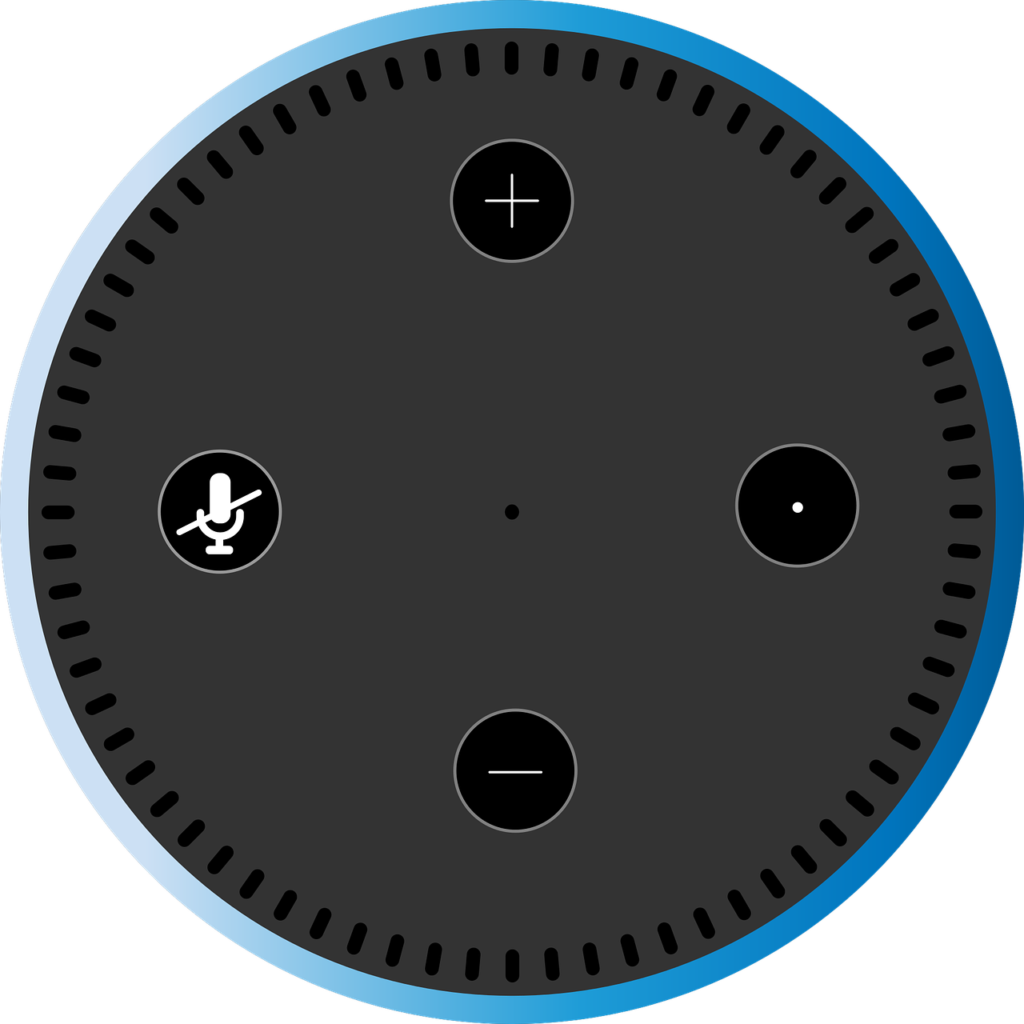
Table of Contents
Causes of Bluetooth connectivity issues on Amazon Echo devices
Consider a scenario in which your Alexa is fully functional. You’re listening to music, checking the weather, and linking Bluetooth gadgets with other devices. But then, one day, Alexa refuses to link with your other gadgets. Isn’t it terrifying? Several factors might lead to such a vexing problem. After receiving a large number of inquiries, our staff conducted research and discovered the following typical causes for the Alexa Problem Entering Pairing Mode Issue:
Profiles for Bluetooth

The normal individual with no technical understanding may find it challenging to comprehend Bluetooth profiles. To be clear, a Bluetooth profile is a standard that regulates how Bluetooth devices connect and interact. Advanced Audio Distribution Profile (A2DP) and Audio/Video Remote Control Profile are two Bluetooth profiles that Amazon Echo supports. If your Bluetooth device doesn’t support these profiles, it won’t connect to Amazon Echo, and Alexa will display the “trouble entering pairing mode” warning.
Issues of Proximity
Bluetooth’s connection has a range, much as other wireless transmissions. Bluetooth transmissions have a maximum range of around 32 feet (approximately 10 meters). The better the connection, the closer you are to the Echo device. The Bluetooth signal weakens as you walk farther away from the device, making it more vulnerable to interference from the other elements we discussed before. So maybe you’re too far away from the gadget, and that’s why you’re receiving the “problem entering repair mode” signal.
Interference Challenges
Bluetooth signals have been reported to be interfered with by specific gadgets. Microwaves and baby monitors are two typical sources of this problem. Because Wi-Fi and Bluetooth use the same frequency, wireless devices like your Wi-Fi router may sometimes interfere with Bluetooth. Physical impediments in your space, such as walls and furniture, might interfere with Bluetooth transmissions.
Updates to Software
Like most other gadgets these days, Amazon Echo devices receive frequent software upgrades. If you’ve not updated the firmware on your Amazon Echo, you may have trouble with Bluetooth communication. As a result, obtaining the “trouble entering pairing mode” notice might be typical.
How to Solve Alexa Entering Pairing Mode Issue

So now to the point – how can you fix the “problem entering pairing mode” Alexa error? Now that you know what causes the issue, we’ll explain how to resolve it. So, whatever the difficulty, you may find a remedy from the list below.
Check for Software Updates on Your Echo Device
Say “Check for software updates” to the Echo device, and Alexa will check for new updates and alert you. If you haven’t installed an update yet, that’s likely what’s causing the problem, and applying the updates should solve it.
It is better to check To See If Your Device Supports Bluetooth Profiles.
You don’t need to be a Bluetooth expert to figure out which profile your device supports. This information is readily accessible in the user handbook and is most likely included in the list of specifications. If the device does not support the Advanced Audio Distribution Profile (A2DP) or the Audio/Video Remote Control Profile, Alexa will not link with it. Especially, there is no remedy for this, which means the device will not associate with Alexa. You will need to purchase another device that supports the two Bluetooth profiles that Echo devices support. On the plus side, now that you’re aware of the problem, you’ll be conscious of verifying the profile of every Bluetooth item you buy in the future to ensure it’ll operate with Alexa.
Keep away from anything that might interfere with the echo device.
If you are unable to connect Alexa with a Bluetooth device near a Wi-Fi router, microwave, or baby monitor, Get rid of them and try again. Similarly, if you’re attempting to join from another room, signal interference might be an issue. Furthermore, as previously indicated, being too far away from the Echo device might cause the Bluetooth connection to fade. If this is the cause of your challenge, moving closer to the Echo device and away from the source of interference will remedy the problem.
Remove all paired devices and retry pairing.
If none of the previous alternatives work, try clearing all linked devices on your Echo and pairing it again. If you’re unsure how to accomplish it, follow these instructions.
- Go to ‘Devices’ on your Echo/Alexa app.
- Choose the model of your Echo device under ‘Echo & Alexa.’
- Now go to ‘Bluetooth Devices,’ where you’ll see a list of all associated devices.
- To unpair, a device, select it and then click ‘Forget Device.’ Repeat this process for each device until the list of associated devices is empty.
- Now, both your Amazon Echo and the Bluetooth device you wish to associate with must be rebooted.
- Finally, when both devices have rebooted, try pairing again; it should work correctly.
How Do I Put My Echo Dot in Pairing Mode?
The Alexa app on your phone or a voice command are also options for connecting your Echo Dot. To get started, use the Alexa app to set the Dot into pairing mode, and then use the app to pick the device you wish to link it with.
After you’ve established that first connection, use the voice commands “Alexa, pair” or “Alexa, Bluetooth” to reconnect your Dot and previously associated device. Both instructions allow your Dot to enter pairing mode and re-establish a connection with a previously connected device, as long as the device is close and has Bluetooth switched on.
- To couple an Echo Dot, follow these steps:
- Pair your Bluetooth device with your computer.
- On your phone, launch the Alexa app.
- Devices should be tapped.
- Toggle between Echo and Alexa.
- Choose your Echo Dot.
- Go to Bluetooth Devices and choose it.
- Select Pair A New Device from the drop-down menu.
- While the Alexa app searches for available devices, please wait.
- To couple a phone, speaker, or other devices, press and hold the phone, speaker, or other devices.
- The device you selected will display if the pairing is successful in the paired devices list.
FAQ

Does Alexa require a monthly fee?
On Amazon Alexa-enabled devices, there is no monthly cost to use Alexa. You may purchase subscription services that charge a monthly fee, such as Amazon Prime Services.
Is music free on Alexa?
Amazon has made it simple to listen to (some) music for free. The majority of people use Amazon Alexa speakers to listen to music. If you have an Amazon Echo (or any smart speaker with Alexa integrated into it), you can listen to music for free.
Conclusion
This is how you may solve the issue of Alexa not entering pairing mode. Countless individuals have reported that the techniques outlined above have solved their Alexa pairing issues. We hope this is the case for you and successfully paired your Alexa. If you’re still having issues, your only option is to contact their support staff. You may contact Amazon’s support staff through the Alexa app and let them know about the problem you’re having.
Recommended:
How to Improve Alexa Sound Quality
How to solve the Amazon Echo Dot blue ring of death
8 Ways to Fix Alexa Multi-Room Music Not Working issue



















