In this guide, we are going to talk about How To Add Contacts To Alexa
The Alexa app allows you to manually input contact information for people you wish to talk with through an Alexa-enabled device like the Echo Dot or Echo Show.
Table of Contents
How Can I Add An Individual Contact To Alexa
It’s possible that you won’t need to import your complete contact list into Alexa. Alternatively, you may like to include a new name on your list. In any case, you may create separate entries inside the Alexa application. Here’s how it’s done:
- Open the Alexa app and choose the Communicate option.
- Contacts may be accessed by selecting them from the Contacts menu in the upper-right corner.
- Choose the three-dot menu symbol in the upper-right corner to access the menu.
- Once you’ve selected Add Contact, fill in the necessary information.
- When you’re done, hit the Save button.
How Can I Add Contacts To Alexa Using the Alexa App
- Download and launch the Alexa app if you don’t already have it.
- Then click on the Communicate icon to start a chat.
- Tap the person-shaped symbol in the screen’s upper-right corner to bring up the menu.
- To access the three-button menu that displays in the upper-right corner of your contacts list, choose it from the list of contacts.
- Select the Import Contacts option from the drop-down menu.
- If Import Contacts is not already enabled, click on the blue toggle button to activate it.
- With Alexa, you may order her to phone or message any of your contacts, or you can tell her to “drop-in” on those who also have Alexa devices.
- Making changes to contacts is done in your contacts app first, then the Alexa app is launched. All of your address book contacts will be automatically imported into the Alexa app.
How to Edit Your Alexa Contact List

- Open the Alexa app.
- Select the More menu, then Settings.
- Select Communication.
- Select Manage Contacts.
- Select Alexa-to-Phone Contacts.
- Make your desired updates
How Do I Make Phone Calls With Alexa?
After you’ve set up your Alexa Calling service, here’s how to make phone calls using the Alexa app and voice commands after you’ve finished.
- “Alexa, call [person from your contact list],” you may say. Making a phone call may be accomplished by using a variety of additional speech commands.
- Alexa will call the contact or dial the number. The device light turns green when Alexa makes a call.
- To stop the call, say “Alexa, hang up” or “Alexa, end call” to the virtual assistant.
After you set up Alexa Calling, you can make phone calls with Alexa using the following voice commands.
“Alexa, call [contact name]”
“Alexa, call [contact name] mobile”
“Alexa, call [phone number]”
Can The Alexa App Be On Two Phones?

The Echo Auto isn’t Amazon’s greatest or most flexible gadget. It’s a simple way to connect your Echo car to Alexa’s internet of things technology. It has several limits that you won’t find on a home-based computer or gadget.
And also, it is possible to connect more than one phone to an Echo Auto, although the process is difficult. Once you have two phones linked to it, and you have both of them in the Echo Auto simultaneously, it seems to randomly choose one of them to connect to of its own. It’s impossible to have both of them linked simultaneously, which may be a little aggravating.
To begin setting up your Echo Auto with a new phone, you’ll need to ensure that the phone you’ve previously linked to will not automatically connect when you start yours. So make sure that you’ve disabled Bluetooth on your existing phone before you begin.
Also, make sure that your Echo Auto is properly connected to the power source that came with it and that it is linked to your Echo Auto using either the auxiliary wire that came with it or Bluetooth. You will need to complete these steps to the Alexa app be on two phones.
- Start your vehicle and your Echo Auto at the same time.
- Bluetooth must be enabled on the connecting phone.
- Continue to hold down the Action button on the Echo Auto until the display bar begins to glow in the color orange.
- The Alexa app may be found on the phone’s Home screen you wish to connect.
- Select Devices from the drop-down menu.
- Click on the Plus button.
- Select Add Device from the drop-down menu.
- Amazon Echo may be activated by pressing the button.
- Select Echo Auto from the drop-down menu.
- To finish the pairing process, follow any further onscreen prompts.
The same procedure may be repeated indefinitely to link more phones or tablets with your Echo Auto. Ensure that Bluetooth is switched off on any devices previously associated with it.
How To Interact With Contacts Using Alexa
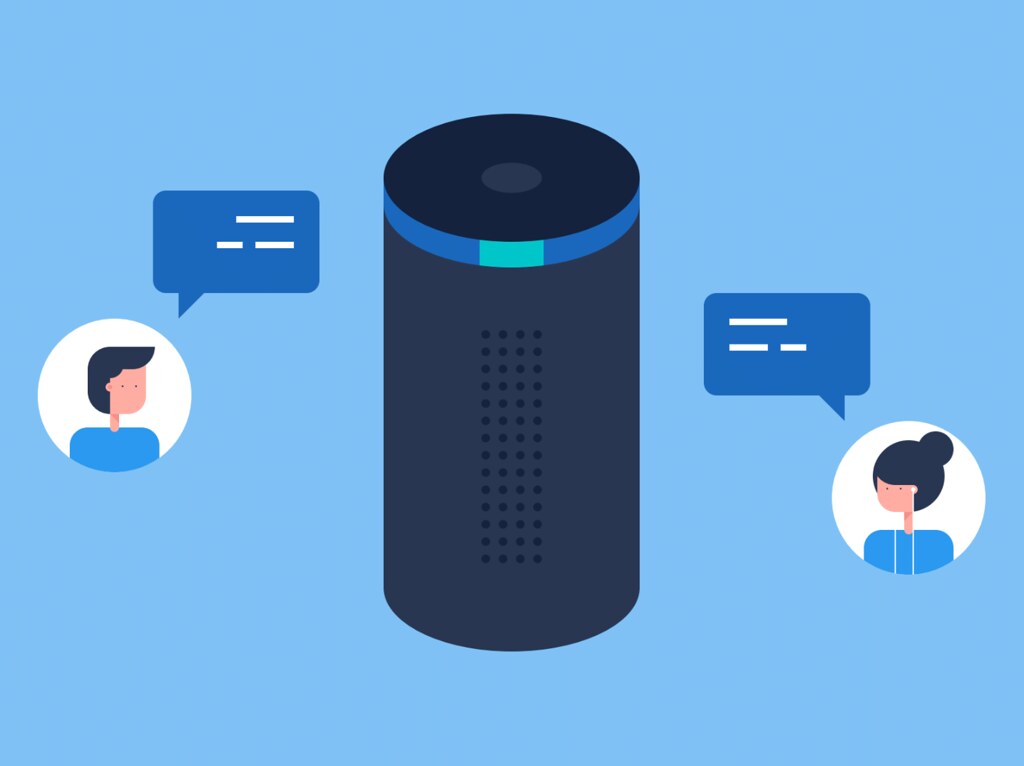
Once you’ve added a contact, you may touch on it to learn more about how you can engage with that person.
Contacts who do not have an Alexa account will only have the information you have saved for them in your contacts app displayed for them when they call.
Contacts with an Alexa account will have messages, calls, and drop-in icons shown next to their names. To allow these people to contact you directly using an Echo device, turn on the Allow Drop-In option under Allow Drop-In settings.
You may now direct Alexa to call or message any of your contacts, as well as a drop-in on those who also have Alexa accounts if you so want.
Why is it that Alexa is unable to find my contacts?
The first thing you’ll need to do is verify your internet connection on your phone to make sure it’s working properly.
The phone should be linked through a Wi-Fi connection that is not metered, and you should ensure that you are not using VPN or limitations on your phone that might be causing the issue.
Alexa Does not Respond to the Stop Command
If Alexa is not responding to the stop command, there are several possible reasons and solutions to consider. Those reasons are,
- Checking for available updates.
- Soft reset your device.
- Check your internet connection.
- Check the microphone.
- Try restarting your device.
Some of the solutions above are reasons you can consider.
For more information on this why doesn’t Alexa respond to our stop command? You can view the article.
Conclusion
Alexa, the virtual assistant from Amazon, now allows users to make phone calls using their Echo devices. Alexa to Alexa connections, as well as Alexa Calling and Messaging, are quite handy features, particularly if you’re multitasking around the house. To make calls and send messages with Amazon’s Alexa devices, you must first download and install the Alexa app on your smartphone. Using the app on your smartphone, you may manage all your contact information.
Recommended:
Does Alexa Have To Be Plugged Into Work?
[ 9 Ways To Fix ] Why Is Amazon Echo Dot Offline?
What is the difference between Alexa and Echo?



















