Spotify also can forecast what music you would enjoy based on what you’ve already listened to. As if that weren’t enough, local artists have also used the site to release music, ensuring there’s always something new to discover!
What many of you may not know, though, is how to get the most out of your Spotify membership. In particular, many of us utilize Alexa for its most basic features when it comes to Alexa. Though most of us will use Alexa to control Spotify and YouTube content, few will go much farther to explore what else it can do.
And, given that most Echo devices are just Bluetooth speakers with Alexa on top finding out how to include your streaming services into the mix may be a game-changer.
Table of Contents
How to Use Alexa with Multiple Spotify Accounts

After scouring the internet for a solution to the problems that many of you have with your Alexa, many of you can set up one Spotify account but struggle to set up anymore.
There is a little trick to it, but it isn’t very tough. So, to bring some peace to your housemates or family, we have some excellent news.
It is possible to use numerous Spotify accounts with Alexa. And although it may seem difficult at the moment, it is simple once you know it. You have to configure your Echo devices to do it via the App settings.
How to make a Spotify-Alexa connection
- Firstly, open the Alexa app on your iPhone, iPad, or Android device.
- Select the More option.
- Go to the Settings tab.
- Select music and podcasts.
- If Spotify isn’t listed, choose Link’s new service. If not, go through on to the next step.
- Choose Spotify, then Link Account to Alexa.
- To utilize and log in to your Spotify account, tap Enable.
How to turn off Spotify on Alexa
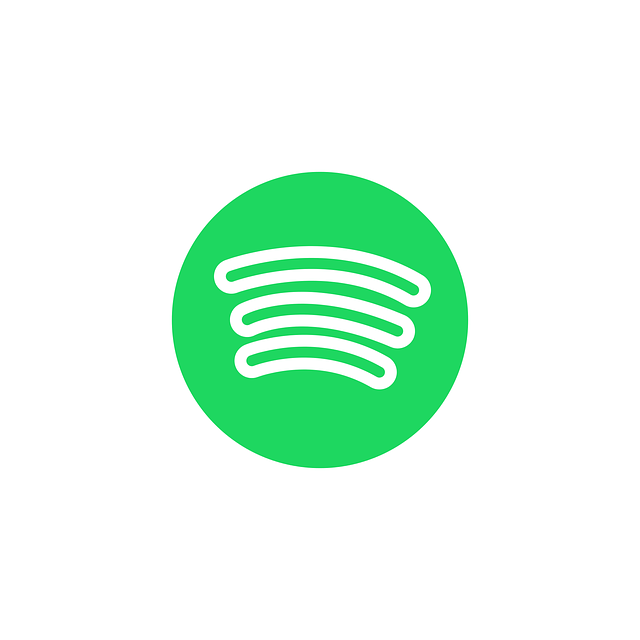
You may either use the Alexa app or the Spotify website to disconnect Spotify from Alexa.
On Alexa’s app:
- Open the Alexa app on your phone and choose More.
- Select Settings.
- Select Music & Podcasts from the drop-down menu.
- The Music & Podcasts tab displays a list of all Alexa-connected services (and lets you link new services). In the list, look for Spotify and press it.
- Tap Disable Skill and confirm your option on the Spotify details screen.
How many Alexa accounts is it possible for one person to have?
Alexa Each household is permitted to have two adult accounts. However, it seems that having more teens and children is acceptable. Each family may have up to four teenagers and four children under the age of 13. So, provided you’re not sharing a room with the new Jackson 5 versions.

How to Use Alexa To Add Multiple Spotify Accounts
Make sure you have your Alexa account open in a web browser and ready to go before you begin.
- Firstly, log in to your Amazon Alexa account and go to the settings page. You may go there by clicking here and logging in with your username and password.
- Go to your Household Profile accounts by clicking accounts and then going to your Household Profile accounts. For each Spotify account, you wish to add; you’ll need to establish a profile.
- For each Spotify account, create a user account. The reports should then be dragged into the Household profile.
- Add each user to the Household Profiles group. This ensures that your Alexa sees each profile in your home without needing a separate device.
- Connect each Spotify account to its account. You may need to have many individuals around you so that they can use each log into their own Spotify account.
- Make sure everything is saved before leaving. You’ll be able to switch between profiles simply by asking, “Alexa, switch to [Personprofile,” ]’s after you’ve done this.
Is it possible to use Alexa to manage several Spotify accounts?
People all across the world have fallen in love with Alexa and Spotify. Alexa is the first name that comes to mind when thinking about home automation devices. Spotify is the first name that comes to mind when thinking of a music app. You get a great, entirely hands-free experience when these two features are merged. You have to ask Alexa for the Spotify song you’re searching for, and she’ll locate it for you.
The most fantastic feature of Spotify is that it allows you to construct your playlists with your favorite music. You may build playlists with your favorite genres of music and have them play in the order that you want them to. Nothing beats the feeling of having the perfect music playing in the background.
Spotify also can forecast and propose music based on your preferences. It does this by checking up on your previously played songs and discovering others related to them. You’ll also seek a wide range of new songs by local and emerging musicians, the majority of which choose to distribute their music on the site these days. You’ll be introduced to a whole new world of music that you’ve never heard before.
People who have attempted to add a Spotify account to Alexa will now believe that Alexa can only have one. This isn’t the case. There is a method to connect your Alexa to several Spotify accounts. Yes, several people will be able to connect their accounts to Alexa Echo. This is a beneficial function since most of us have our own Spotify accounts, but the whole family only has one Echo device.
When you use Alexa to manage numerous accounts, it won’t be a problem if each member wants to listen to their playlist. There will be no more bickering over who uses Alexa’s Spotify account.
Conclusion
There will be no bickering among family members who use Alexa with their Spotify accounts. The most excellent part about this hack is that the setup procedure only has to be done once. You can connect as many Spotify accounts as you want and have everyone in the home enjoy the Alexa Echo speaker. Parties will be much more enjoyable when everyone has the opportunity to perform their favorite tunes.
Recommended:
[ 7 Ways to Fix ] Alexa Is Not Playing Apple Music
3 Ways To Connect Sonos To Smart TV
Can I use Z-Wave Devices with Google Home?

















