In this guide, we are going to talk about How To Turn Off The Green Light On Alexa
Working with Alexa is an enjoyable experience in and of itself. As we all know, it is a virtual assistant and a very excellent one. The device can assist you with a plethora of tasks. As they name her, she has become a wonderful friend of many, from playing music to telling tales to turn off lights.
With all the rainbow colors flashing one after the other, she can be quite lovely to look at times. Yellow, green, and red are just a few of the hues that have distinct messages to convey. It’s critical to understand why Alexa uses each hue.
A flashing and spinning green light, for example, indicates that you are either on a current call or have an incoming call. Make sure the microphone is muted if the red light is flashing.
You may re-enable Alexa’s hearing by tapping the mute button. Especially, a yellow light indicates that you have a message waiting for you. You can have Alexa play the message for you while you watch the light fade away.
Many folks are still trying to figure out how to turn off the green light. When you’re trying to concentrate on anything, make a crucial call, or even get some sleep, the light is a distraction.
There are a few options listed here to assist you. To stop the green light from flashing, try any following options.

Table of Contents
What Does The Green Light On Alexa Mean?
You may be getting a call, or there may be an issue with your network connection if your device is illuminated while you are not. You may even have some alerts and a Drop-In, depending on the sort of light that is being flashed on your screen.
The presence of a spinning or flashing green light on your smartphone signifies that you are either receiving an incoming call or that you are currently engaged in a conversation.
How To Turn Off The Green Light On Alexa
There are a variety of techniques you may use to turn off the green light on your electronic gadget. You may want to try the following:
1. Calls might be received, canceled, or ignored.

If the green light on your smartphone indicates that you have an incoming call, you have three options. Specially, you have the option of accepting the call, canceling it, or completely ignoring it. If you receive your call, the green light will continue to spin, indicating that you are engaged in a conversation. You wouldn’t have turned it off right away. but, after you’re done using it, your device will automatically turn off the green light.
You may also refuse the call, which will cause the device to turn off the green light on its own; however, your device will flash green again the next time you get a call.
You may also opt to ignore it, in which case the green light will turn off after a few seconds. Keep in mind that they are temporary remedies.
2. Disconnect your phone from Alexa
If you’re not getting any work done from Alexa over the phone, Disconnect the two devices. That way you won’t be able to receive any notifications from Alexa via Alexa.
This allows you to disable Alexa’s green light.
3. Turn on the “do not disturb” feature.

Turn on the do not disturb option if you want your echo device to show the green light. Keep in mind that this feature will prohibit you from receiving any real-time notifications. You have two options: you may ask Alexa to switch on the ‘do not disturb mode, or you can do it manually using your phone.
4. Alexa is available to assist you.
You may ask Alexa to “Turn on do not disturb” to turn off Alexa’s functionalities, including the green light. “I won’t bother you,” Alexa will say. You will be in ‘Do Not Disturb‘ mode, which means you will not get any alerts and, as a result, no green light.
“Alexa, turn off, do not disturb,” you may say when you’re ready to receive alerts again. And you’ll start getting alerts; nevertheless, the green light will turn on as well.
What Other Alexa Colored Lights Mean
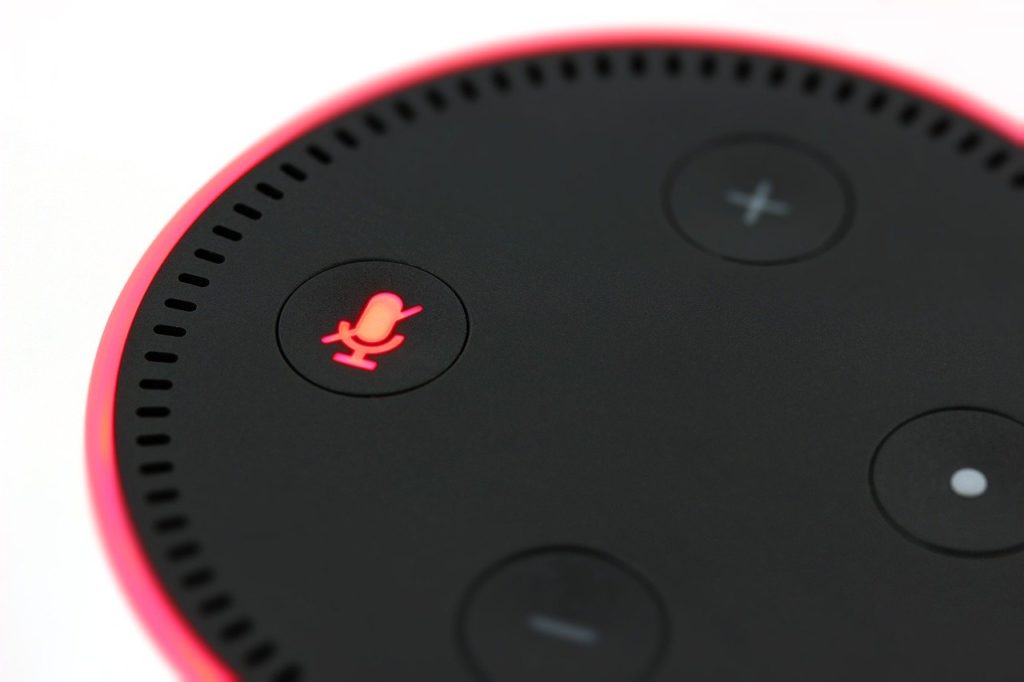
aside from the green light, which you will most likely notice, Amazon Echo features a variety of different lights. Blue, yellow, purple, red, and white are among the lights. Each one has a distinct connotation. In reality, Amazon used some clever color-coding to create this function.
People can readily comprehend what’s going on with their Amazon Echo this way, unless they are colorblind, of course. If you don’t have trouble distinguishing colors, you should understand what they imply so you can utilize the Amazon Echo more effectively.
Your Amazon Echo is presently restarting, as shown by the blue light. If the light is on for an extended period, you might try resetting your Amazon Echo to see if the light goes away.
Your microphone is now muted, as shown by the red light. Tap the microphone button at the top to unmute it.
The white light on your Amazon Echo indicates that you are presently altering the volume. The volume button may get stuck if it is too long. If you press it again, the white ring should disappear.
The yellow light indicates that your Amazon Echo is attempting to connect to the internet through Wi-Fi. You also have a notice if the yellow light is flashing. After you’ve seen the notice, it will vanish.
The purple light indicates that your Amazon Echo cannot connect to your Wi-Fi network. You’ve also activated DND mode if it merely flashes once (do not disturb). Use the Alexa app to check your Wi-Fi settings or deactivate DND mode.
Related: Why is My Echo Dot Red?
How To Enable Or Disable Drop-ins On The Amazon Echo

Drop-ins on Amazon Echo are a new and intriguing feature that makes regular and video chats much more convenient. If you are close to someone, they will not object if you visit them at any time of day. Allowing drop-ins from family and close friends is recommended since it seems proper.
Of course, you have complete control over who may visit you. Here’s how to make drop-ins your own:
- If you haven’t already, download the Alexa app for iOS or Android.
- Open the app on your phone or tablet.
- Select your Amazon Echo device from the Settings menu.
- Select Drop-In from the drop-down menu. You may turn it on, off, or solely enable it for your home.
- That’s not all, however. In the Alexa app, go to Conversations and tap on it.
- Then choose a person from the list and invite them to join you on your smartphone.
Repeat the steps as needed for as many persons as you’d like. If you want to listen in on someone’s Echo, you’ll need their permission as well. Say to Alexa, “Alexa, drop in on John.” That was only an example; you’ll need to use the Amazon Echo’s precise name as stated by its owner.
FAQ

Does Alexa require a monthly fee?
On Amazon Alexa-enabled devices, there is no monthly cost to use Alexa. You may purchase subscription services that charge a monthly fee, such as Amazon Prime Services.
What cool things can my Alexa do?
Alexa continually learns new skills as she strives to establish herself as the smart home’s voice. As the new year bells, you may have been considering how to make the most of all of the great capabilities that your Alexa device has to offer, either as a consequence of what your friends are saying about theirs or perhaps as a result of personal introspection.
Why does Alexa light up at night?
Alexa can light up the night if she interprets something she heard earlier. Then you will see a blue-green light. However, Alexa can turn on at night due to notifications, updates, background noise, and accidental wake-up words.
Conclusion
Amazon’s instructions could be more clear. The green light implies you have a call or a drop-in on your Amazon Echo device. Accept the call or hang up to turn off the green light. Drop-ins, on the other hand, are more difficult. Calls function differently. Also, you have no control over who calls your Amazon Echo. That’s why this function is very customizable on your Amazon Echo. The drop-in function is great for the elderly or those who have problems answering their Echo devices. But drop-ins need a little more explanation, so let’s take a deeper look at drop-ins.
Recommended:
How to Play SoundCloud on Amazon Alexa
Can I Use Alexa To Listen Remotely?
How to connect Bose Soundlink Revolve to Alexa
7 Ways to Fix “Alexa, Sorry Something Went Wrong”
Can Alexa control Apple TV? Yes



















