The Alexa Stopwatch is a handy tool that allows users to easily time their activities with the help of their Alexa-enabled device.
With this feature, you can start, stop and reset the stopwatch with simple voice commands, making it a convenient and efficient way to keep track of time.
One of the most popular uses of the Alexa Stopwatch is for cooking. With the help of voice commands, you can set a timer for a specific dish you’re preparing, and Alexa will remind you when the time is up.
This eliminates the need to constantly check the clock, and allows you to focus on your cooking. Additionally, Alexa stopwatch is also a great tool for athletes and fitness enthusiasts. It allows them to track their training progress and set specific time intervals for different exercises.
The Alexa Stopwatch can also be used for productivity and study. You can use it to set a timer for studying, or for taking breaks between work sessions. This will help you stay on track and increase your efficiency.
Another great feature of the Alexa Stopwatch is the ability to set multiple stopwatches. This means you can time multiple tasks at the same time and get the duration of all of them.
In conclusion, Alexa Stopwatch is a versatile and user-friendly tool that can be used in various settings. Whether you’re cooking, working out, studying, or just need a reminder to take a break, the Alexa Stopwatch can help you stay on track and make the most of your time.
Table of Contents
How to Set Up and Enable the Alexa Stopwatch Skill

Enabling the Alexa Stopwatch Skill is a quick and easy process that will allow you to use your Alexa-enabled device as a stopwatch. Here’s a step-by-step guide on how to set up and enable the Alexa Stopwatch Skill:
Setting up and enabling the Alexa Stopwatch Skill is a quick and easy process. In order to use the Alexa Stopwatch, you must have an Alexa-enabled device such as an Amazon Echo, Echo Dot, or Echo Show. Here are the steps to set up and enable the Alexa Stopwatch Skill.
Step 1: Open the Alexa app on your smartphone or tablet.
Step 2: Tap on the menu icon in the top left corner of the screen.
Step 3: Select Skills & Games from the menu options.
Step 4: Search for the Alexa Stopwatch Skill using the search bar.
Step 5: Select the Alexa Stopwatch Skill from the search results.
Step 6: Tap on the Enable button to enable the skill.
Step 7: Once the skill is enabled, you can start using the Alexa Stopwatch by saying “Alexa, start a stopwatch” or “Alexa, start timing.”
How to Start the Stopwatch

It’s important to note that some Alexa enabled devices may have the stopwatch feature enabled by default, so you may not need to enable the skill. If the device does not have the stopwatch feature enabled by default, you can just say “Alexa, open stopwatch” and the device will prompt you to enable the skill.
Once you have the Alexa Stopwatch Skill enabled, you can start using it by giving Alexa voice commands such as “Alexa, start a stopwatch,” “Alexa, stop the stopwatch,” “Alexa, reset the stopwatch,” or “Alexa, how much time has elapsed?” With these commands, you can easily start, stop, reset and check the time on the stopwatch.
In summary, setting up and enabling the Alexa Stopwatch Skill is a straightforward process that can be completed in just a few simple steps. With this skill, you can use your Alexa-enabled device as a stopwatch, making it a convenient and efficient tool for timing a wide range of activities.
tarting the stopwatch on an Alexa-enabled device is an easy and convenient process. By following the steps below, you can begin timing your activity.
Step 1: Activate your Alexa-enabled device by saying “Alexa” or by pressing the button on the device.
Step 2: Give the command “Start a stopwatch” or “Start timing.”
Step 3: Alexa will confirm that the stopwatch has been started and will begin counting the time.
Alternatively, you can also initiate a stopwatch by saying “Open stopwatch” if the stopwatch feature is not enabled by default on your device.
Once the stopwatch is active, you can check the elapsed time at any moment by saying “How much time has elapsed?” or “What time is it?” To stop or reset the stopwatch, you can give the commands “Stop the stopwatch” or “Reset the stopwatch” respectively.
It’s worth mentioning that you can also use multiple stopwatches at once, this means you can time multiple tasks simultaneously. To start a new stopwatch, you can say “Start another stopwatch” or “Start a new stopwatch”.
In conclusion, starting the stopwatch on an Alexa-enabled device is a simple process that can be done using voice commands. This feature allows you to keep track of time for various activities such as cooking, sports training, studying, and more, making it a convenient and efficient tool for managing time.
How To Cancel The Alexa Stopwatch?
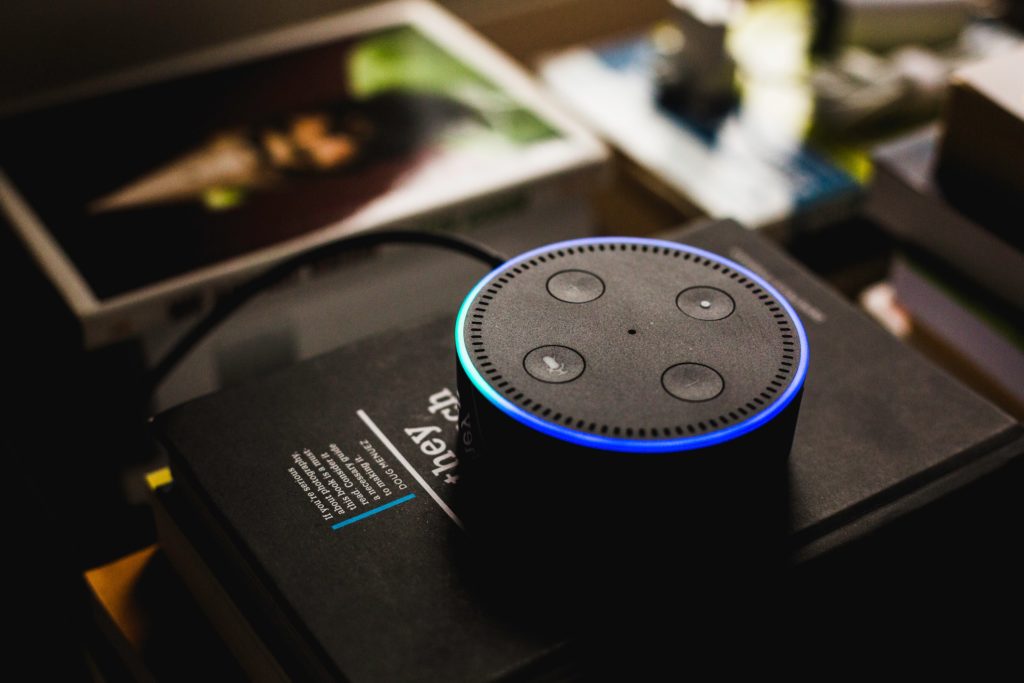
Canceling a running stopwatch on an Alexa-enabled device is a straightforward process that can be done using voice commands. Here are the steps to cancel a running stopwatch:
Step 1: Wake up your Alexa-enabled device by saying “Alexa” or by pressing the button on the device.
Step 2: Give the command “Alexa, stop the stopwatch”
Step 3: Alexa will confirm that the stopwatch has been stopped, and the elapsed time will be displayed.
It’s important to note that stopping the stopwatch will not delete or reset the time recorded, in case you want to reset the time you can give the command “Alexa, reset the stopwatch”
Alternatively, If you have multiple stopwatches running and you want to stop one of them, you can say “Alexa, stop the second stopwatch” or “Alexa, stop the third stopwatch” (depending on the number of stopwatches you have running).
In summary, canceling a running stopwatch on an Alexa-enabled device is a simple process that can be done using voice commands.
The Alexa will stop the stopwatch and will display the elapsed time for you, and you can reset the stopwatch if needed. By using this feature, you can easily manage your time and keep track of the activities you are timing.
Alexa Commands to Control Stopwatch
Alexa offers a variety of voice commands that can be used to control the stopwatch feature on your Alexa-enabled device. Here are some of the most common commands:
“Alexa, start a stopwatch” – This command starts the stopwatch and begins counting the time.
“Alexa, stop the stopwatch” – This command stops the stopwatch and displays the elapsed time.
“Alexa, reset the stopwatch” – This command resets the stopwatch and sets the elapsed time to zero.
“Alexa, how much time has elapsed?” – This command displays the current elapsed time on the stopwatch.
“Alexa, start another stopwatch” or “Alexa, start a new stopwatch” – This command starts another stopwatch, allowing you to time multiple tasks simultaneously.
“Alexa, stop the second stopwatch” or “Alexa, stop the third stopwatch” – This command stops one of the multiple stopwatches you have running.
Additionally, you can also ask Alexa to display the stopwatch time in different format such as “Alexa, what’s the time on the stopwatch in minutes” or “Alexa, what’s the time on the stopwatch in hours”
In summary, there are a variety of voice commands that can be used to control the stopwatch feature on your Alexa-enabled device.
These commands allow you to easily start, stop, reset, and check the elapsed time on the stopwatch, and also control multiple stopwatches if you have them running. With these commands, you can easily manage your time and keep track of the activities you are timing.
Can Alexa keep track of time?
Yes, Alexa is capable of tracking time. You can ask Alexa for the current time, set alarms or timers, and even use it to create a schedule or calendar. Additionally, you can connect your Alexa device to other smart home devices such as a thermostat or lights to schedule them to turn on or off at specific times.
One example of using Alexa to track time would be setting an alarm. You can say “Alexa, set an alarm for 6:30am tomorrow” and it will create an alarm that will go off at 6:30am the next day. You can also ask “What time is my alarm set for?” or “Cancel my alarm for tomorrow morning” and Alexa will respond accordingly.
6 Ways to Fix Alexa Brief Mode Not Working
Unable to link hue with Alexa | 7 Ways to Fix it
Explicit Filter on Alexa- Guide to Turn Off
Best Way To Connect Alexa To Non-Smart TV



















