In this guide, we are talking about how to fix Amazon Echo Dot Offline?
Trying to debug current technology has become more difficult. Simple solutions may still be effective, but issues might originate from a far wider range of sources. Amazon Alexa may be found in various products, including the Amazon Echo smart speaker and the Echo Dot. We’ve got you covered if Alexa or your Echo Dot are both offline. These options are for everyone and are a wonderful place to start if you’re looking for a way to get Alexa to work again. If one troubleshooting method doesn’t work for you, go on to the next one on the list, or start with the one that applies to you the most.

Table of Contents
Why Alexa Saying the Echo Is Offline
Alexa is Amazon’s intelligent personal assistant. Your voice commands instruct Alexa to play music, check the weather, answer questions, provide news, share sports scores, manage other smart devices, and more when using Alexa to operate an Echo smart speaker. While Alexa and Echo get along swimmingly, Alexa will sometimes report that the Echo device is offline. This issue can generally be handled fast and simply with a little troubleshooting.
There are various reasons why an Echo device may seem to be offline and unable to react to Alexa commands. It’s possible that the Alexa software on your smartphone or Echo device is outdated or that the Echo isn’t powered up. It’s possible that the Wi-Fi is patchy or broken or that the Echo is too far away from the router. Whatever the case, a few easy troubleshooting actions should restore Alexa’s and the Echo device’s sync.

How To Fix It When Alexa Says the Echo Is Offline
While you may not know why your Alexa devices are now unavailable, the good news is that debugging this problem is simple. You’ll be able to bring your devices back up fast after you’ve identified the source of the issue. Continue reading to learn what to do if your Alexa devices go offline.
Restart the Echo Device
This straightforward troubleshooting procedure is often effective for a wide range of digital faults in the technological world. Attempt to resolve this issue by restarting the Alexa-enabled device and seeing if it helps.
Update the Software Version on the Echo
If you have a Wi-Fi connection on your smartphone, the Alexa app should immediately download and install any available updates. Following the first launch of the app, you may determine the current version by clicking on the “about” section of the major settings page and selecting “version history.” Finding the software versions of your app and your device might assist you in determining whether they are compatible and whether or not you need to update anything.
Check the Wi-Fi Connectivity
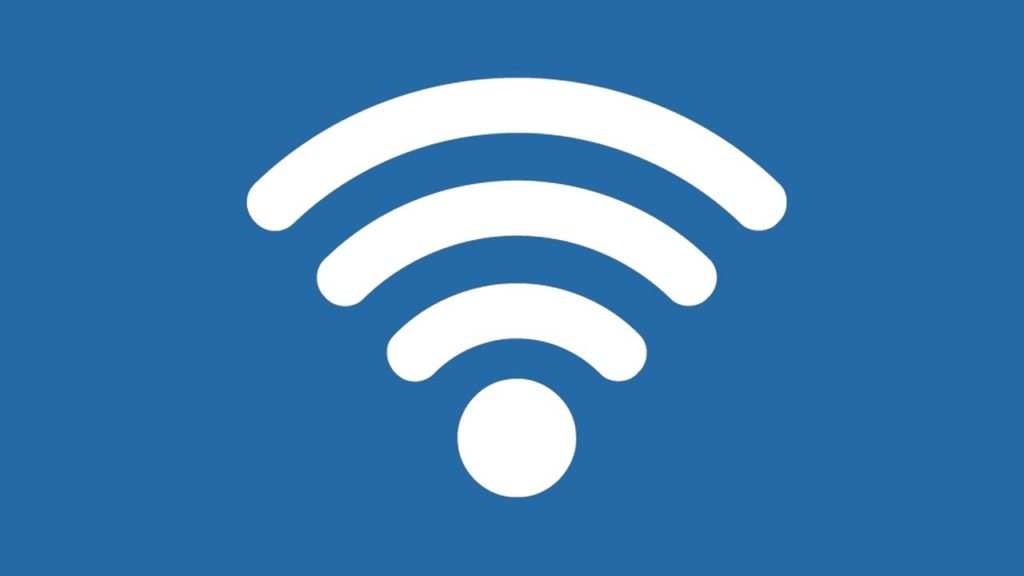
While it is very simple to resolve the issue of Alexa devices being offline, it is not always the case that the problem is as straightforward. Before troubleshooting your devices, double-check that you have a solid WIFI connection before proceeding. And also, the issue might be with your internet connection, or there could be an outage in your service region as a result. The fact that you just changed the name or password of your wireless network should be taken into consideration if you have a reliable internet connection. The following is a straightforward error that might occur to any Alexa user. You will need to update your WIFI configuration information to remedy the issue.
Update the Alexa app on your iPhone or Android

The app should be updated if restarting and relaunching the app does not resolve the issue. Inspect the iTunes App Store or Google Play to determine whether a newer version has been made available. Check if the offline difficulties are resolved once you have updated the app.
Uninstall and Reinstall the app
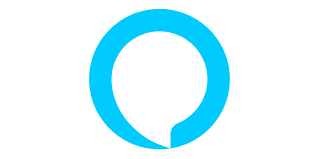
After trying to resolve the issue by restarting and upgrading the Alexa app, you should delete the Alexa software from your iPhone or Android device. Then go to the iTunes App Store or Google Play and download and reload the Alexa App.
Reset the Echo to factory settings
The Echo device should be reset to its factory settings if everything else fails and the Alexa app still does not indicate that it is connected to the internet. Choosing this option requires you to register the device with your Amazon account and input the device settings into the Alexa app once again to utilize it.
Check your power connection.
Another reason your Alexa devices aren’t connecting is that they don’t have a power source connected to them. Check the device itself to ensure that it has not been disconnected or that the power bar to which it is connected has not been switched off or removed from the wall before proceeding. Sometimes the answer is much more straightforward than you would have anticipated.
If everything is correctly connected, unplugging the device from the power source may be a simple troubleshooting option that may resolve the issue (assuming an out-of-date program does not cause it). Disconnect it for at least 30 seconds, then reconnect it and allow the device to reset to see whether or not this resolves the issue.
Move the Echo Closer to the Router

If the Echo remains offline, bringing it closer to your router or wireless access point may be viable. Other wireless devices or equipment may need to be moved out of the way between your Alexa and the router. If your Echo Dot is always going offline, for example, you may be able to address the problem by simply relocating it closer to your prospective signal.
Household appliances and gadgets that may connect to different Wi-Fi networks within your home are further obstacles to consider putting away from the router. We can cross this option off our list if we have a clean route between our Echo and Router.
Deregister the Echo Device
You may discover the individual item experiencing issues and deregister it from the available choices using the Alexa app on your smartphone. This form of reset will entirely erase the Echo from your Amazon account, as well as any data associated with it. It’s the same procedure as when you first bought the product.
If you have access to another Amazon account, try registering it in a different way to see if you can uncover an unusual explanation for your problem. You may always unregister an Echo from your Amazon account.
Conclusion
Alexa is a smart speech assistant that lets users use voice commands to do everyday chores. When you use the Alexa app to manage your smart speaker, you may ask it to play music, control your smart home appliance, and perform a variety of other things. Alexa works well with Echo speakers, but the Echo Dot sometimes goes down, causing problems for customers.
Recommended:
Best Way To Connect Blink To Alexa
Is There A Monthly Fee For Google Home



















