In this guide, we are going to talk about How to Fix Amazon Echo Dot Red light problem
The Amazon Echo makes troubleshooting your device simple by associating main color lights with probable faults. A red light may seem to be the worst predicament imaginable, but it’s a lot easy to solve than you may imagine. Here’s what the red ring light represents and how to get rid of it so you can use your Echo normally again.
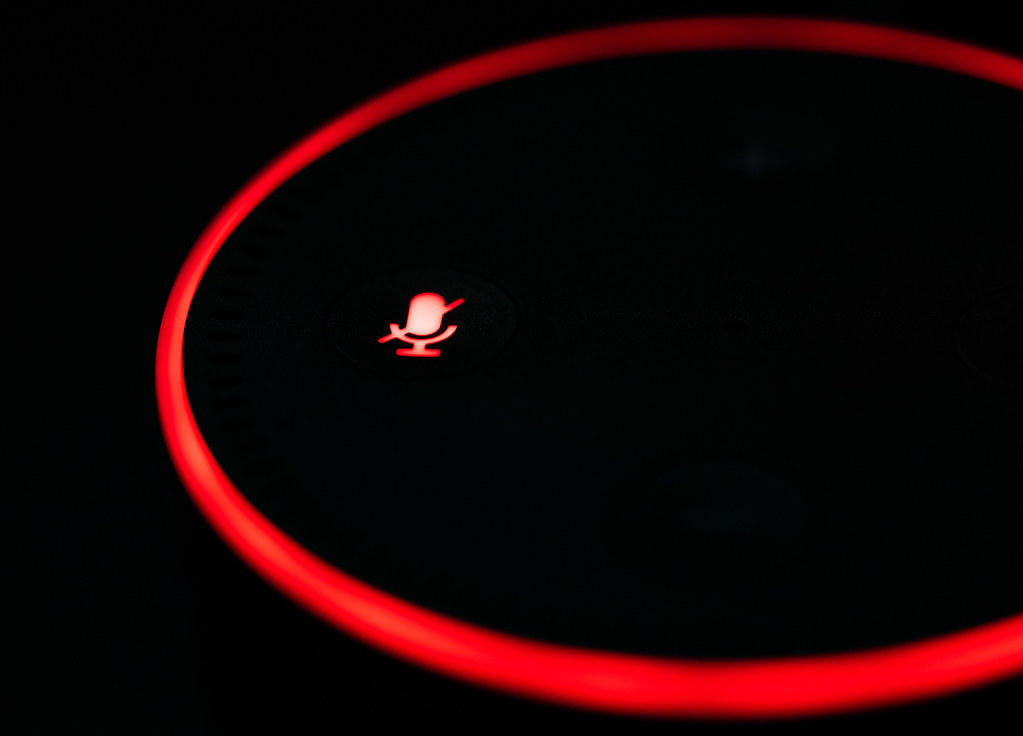
Table of Contents
Why Is My Echo Dot Red: Overview
Think about it: when you think about purchasing a smart speaker, what is the first thing that comes to mind? Do you know that what are some of the things that you would want your smart speaker to accomplish? You have a few alternatives to select from, including the Google Home, the Apple Home Pod, and the Amazon Echo. Each has its own set of benefits, characteristics, and limits. However, the Amazon Echo line of gadgets offers a slew of specifications and connection options that are only available to a limited level, if at all, on other devices in the market.
Using Alexa-enabled Echo devices, you can manage the vast majority of the functions of the gadgets in your home directly from the screen of a smartphone. You must first ensure that all of the smart devices you have installed in your house are compatible with Alexa and capable of responding to commands sent via the Alexa app. To use Alexa, speak one or two sentences like “Alexa, turn on the lights” or “Alexa, lock the doors,” depending on the device and how it is being used.
The Alexa Lights, which separate the Echo devices from their rivals, are the characteristic that sets them apart. The many-colored lights shown on the top of the speaker or around the device in a ring distinguish the speaker as being one-of-a-kind and unusual since each color light attempts to convey a different message. Alexa displays seven colors: red, blue, green, yellow, orange, purple, and white. And also, the colors are as follows: red, blue, green, yellow, orange, purple, and white. Each has its significance and set of advantages.
Alexa Red Light
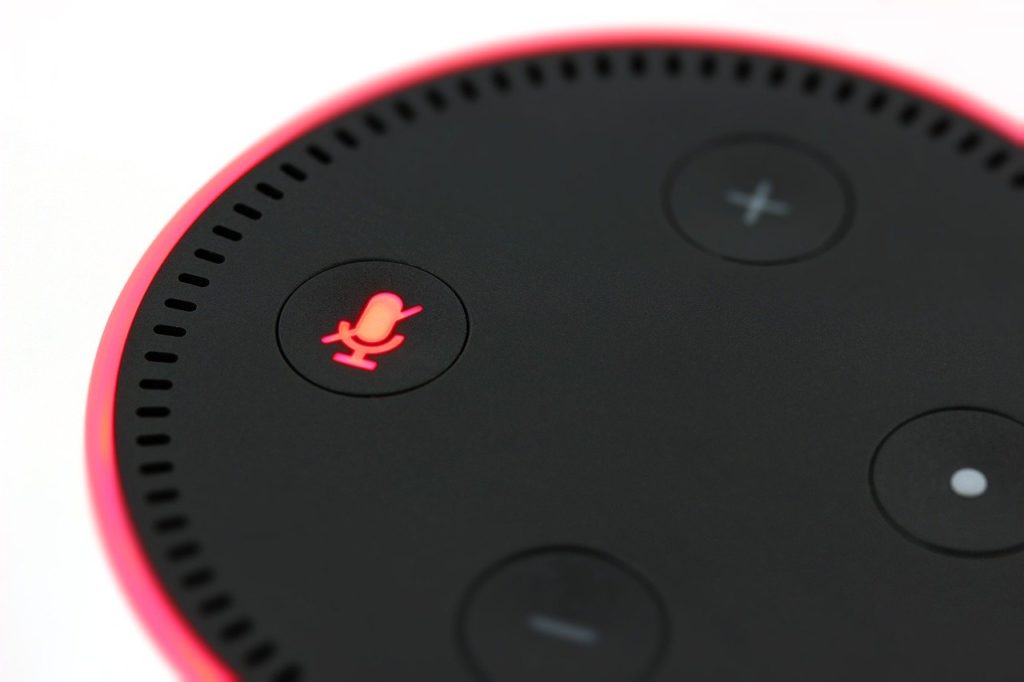
Suppose the ring around your Echo device produces a solid red color light. In that case, it is attempting to communicate with you that you have either purposefully or accidentally muted the microphone on your device. As a result, Alexa cannot hear any of your voice requests. It also signifies that your camera has been switched off due to this. A few seconds later, the red light will go out, and a sign indicating that the microphone and camera are turned off will appear in the top right-hand corner of the display. Whenever you want, you may reactivate it by pushing the microphone button located on the top of your device’s housing.
Why Does The Alexa Red Ring Appear
If your Amazon Echo isn’t working correctly, it will show various colors. Each color has its meaning. If your Amazon Echo has a red ring around it, the microphone may have been switched off. Until the microphone is switched back on, Alexa will no longer be able to hear your orders. If you’re using the Amazon Echo Show, the red light bar might potentially signal that your camera’s connection isn’t working. A red light will show because you mistakenly clicked the microphone button on your Echo and deactivated the capability. It’s also possible that your internet connection or gadget is malfunctioning.
How To Fix Alexa Red Ring Issue
While you cannot turn off the lights manually, you may prevent them from shining by never doing the task for which they are designed or maintaining a very strong Internet connection to avoid any more issues.
Unmuting Alexa

Unless your Amazon Echo has a solid red light on it and isn’t reacting to your requests, it is probably set to mute. To check that the device is muted, look for a red-lighted mute button on the device. To unmute your Echo, push the mute button on the device’s top panel.
Enable Your Echo Microphone
It’s a simple remedy to get your Amazon Echo’s microphone working again. You may engage and disable the microphone function by pressing the microphone button on the top of the Echo. Click the button, and your Alexa device’s red light will turn off immediately. Alexa should hear your orders, but if they aren’t, reset the device.
Reset Your Amazon Echo
Because there are so many Amazon Echo devices, the factory reset method varies from one to the next. Especially, the good news is that you can also use the Amazon Alexa app for iOS or Android to factory reset your device.
- Open the Alexa app on your phone.
- On the bottom bar, choose Devices.
- Choose between Alexa and Echo.
- Scroll down to Factory Reset after selecting the name of your Echo device.
- The orange light on your Amazon Echo indicates that Alexa has acknowledged your factory reset command and is in the process of resetting Amazon Echo.
- The gadget has reset and is in setup mode once the orange light goes off. Follow the setup instructions as usual, and your gadget should be operational again.
Update Your Alexa Amazon Echo

Previous versions of the program may include unsolved glitches or issues. This might cause your red light to turn on for no apparent reason. You may get rid of any technical issues and perhaps get rid of the red ring light by updating your Alexa version. Here’s how to do it:
- Open the Alexa app on your phone.
- Select device from the drop-down menu in Settings > About
- Select the most recent software version.
Connecting Alexa To Wi-Fi
Alexa will have problems receiving your requests if your internet connection is down or sluggish, and the red light ring will appear. Check the connection strength of your router, or try visiting a webpage on your phone to see how fast it loads. If you’re experiencing problems, try resetting your router to check if that’s the cause of your Alexa red ring light.
Fixing Alexa’s Red Ring Light
Your microphone has most likely been switched off on your Alexa device if the red ring light on the device is illuminated. You may easily switch them back on by pressing the power button on the top of the device, or you can factory reset the device to restore it to its original factory settings. However, there are several different possible solutions to the problem. If you are still using the basic Amazon Echo, you may want to consider upgrading to the Amazon Echo Show to have fewer issues.
Conclusion
And with that, we have reached the conclusion of our Alexa adventure for today! As you can see, the red ring indicates a problem with your internet connection or that your microphone is muted. Both issues are quickly resolved, allowing you to have your Alexa back up and running in no time!
Recommended:
How to Play SoundCloud on Amazon Alexa
How to connect your PS4, PS5, Xbox One with Alexa



















