Alexa is simply a virtual assistant device. Amazon creates it. This has become too familiar to all of us as an essential. Users can answer questions, set reminders, and control smart home devices through this. But Alexa can sometimes become unresponsive too.
So, then users become frustrated and unsure of what to do next. This can be due to poor Wi-Fi connections, outdated software, or issues with the user’s devices.
This article will further explore some of the common reasons for an unresponsive Alexa device and the ways to fix them.
Table of Contents
How to fix, Alexa device not responding?
In this guide we will talk about 11 reasons why Alexa device is not responding.
1. Confirm the connected device has power
Suppose your Alexa device should use a power supply while in use. First, plug your device properly into the power supply. It may seem silly. But it is a common mistake made by most of the users.
Here is an example. Imagine you live together with some other people. There is a possibility that another member of your home has unplugged your device by accident. So, you should check it at the very first before using it.
This is a more frustrating problem when you deal with smart light bulbs. The bulb will not get power if someone turns the switch off. So, Alexa will be unable to control the device. Therefore, it is a must to consider this properly.
2. Check your home Wi-Fi network
Sometimes, your Alexa device will be unresponsive due to unstable connections. If your connection is unstable, it may cause problems connecting the Alexa devices. Here, you can measure the speed of your internet by doing a speed test. Moreover, you should also consider the distance from your router to your Alexa device. If there is any physical obstacle like a closed door, it can also make your Alexa device unresponsive.
3. Check the power cycle of your devices.
If you think that your Alexa device is unresponsive, you can turn the device off for at least about 30 seconds or 1 minute completely and switch on them again.
Sometimes, your issue will be fixed with this refreshment. This will work when you think your device has network issues too. So, you can identify that Alexa works properly with your devices connected.
4. Verify the manufacturer’s app still works
Most smart devices have their apps manufactured for themselves. So you can directly control them. If that relevant app does not work properly, the reason for the unresponsiveness of your Alexa device will be the issue related to your app. You can follow these steps to fix that issue.
- · Restart the mobile app.
- · Check the manufacturing outages.
- · Update your app.
- · Reinstall the app.
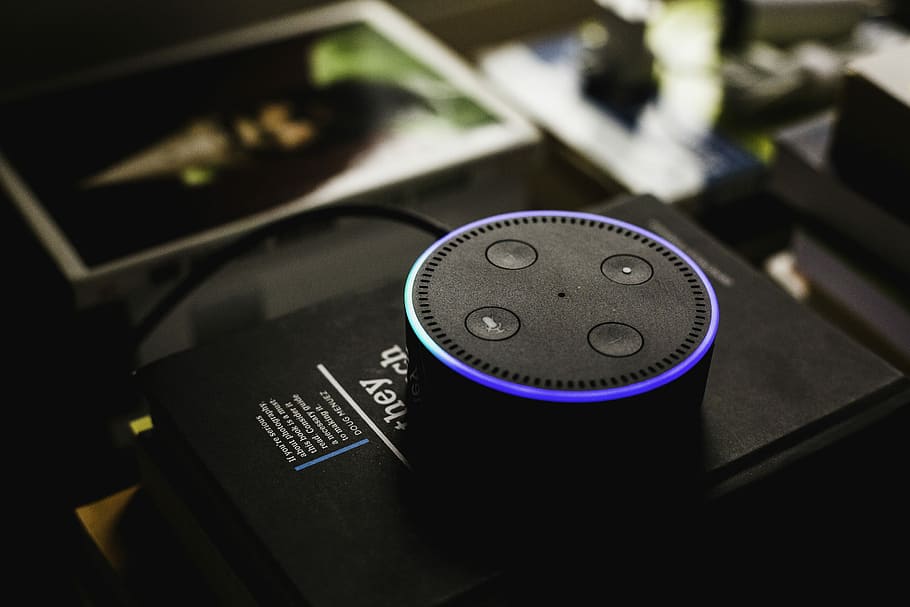
5. Check the Alexa skill is enabled
Sometimes your Alexa device will not work due to connection issues. Here, it should be considered about the skill of the device too. There can be issues related to permission for new terms of service that need to be agreed upon.
So, they should be rechecked before using the devices. So, you must properly check whether your Alexa skill is enabled or disabled before usage.
6. Reset the Alexa device
Resetting a device allows you to fix some issues related to various devices. Sometimes, restarting the device does not fix the unresponsiveness of your Alexa device.
So, it is better to go for a reset of the device at such a moment. This will clean your device and refresh it through the Alexa app guidelines. You can reset your device by your self too.
7. Check all cables
It is a must to check that your Alexa device is properly plugged in. Otherwise, the device will show unresponsive behaviours. It is one of the most common and silly reasons. So, check this before connecting your Alexa devices.
8. Update the firmware of your device
Firmware is simply a set of instructions. They are used to operate your device. Sometimes, you will feel like there are some issues with your Alexa devices. So, it is important to confirm that your device firmware is updated. You can use the manufacturer app to update the firmware. Amazon Alexa app, too, can be used to update the firmware.
9. Uninstall and install the Alexa app
Sometimes, you will feel your Alexa device does not work properly. Then you can give it a try to uninstall the Alexa app and reinstall it. The latest versions of the app have a minimum number of bugs. So, it is important to use them.
Therefore, the issues related to unresponsiveness will be solved. You should use apps with fewer bugs to get the best results.
10. Check the microphone on your Alexa device
Alexa responds to us according to the voice commands we give them. If there are any issues related to the microphone of our device, Alexa will not hear us properly.
First, make sure that your device is not muted. Sometimes Alexa devices will be unresponsible when you have disabled your microphone. Moreover, the device will also not hear you properly if you speak far away. Therefore, get closer to the device to verify that it responds to you properly. So, consider these factors very clearly before usage.
11. Change your Alexa device wake word
Sometimes, your Alexa device may wait for a different wake word than what you’re used to. So, the device will be unresponsive at such a moment. We usually use a wake word to get the attention of Alexa. So, Changing that word from time to time is a bad idea because Alexa also has adapted to the word you used at the beginning. You can verify that you are using the correct wake word by rechecking the wake word section on your Alexa app or phone settings.
Conclusion
So, the article clearly shows that there are so many reasons to make your Alexa device unresponsive. It is up to you to check all these factors mentioned above. Alexa has become very useful and familiar for most of us recently. Therefore, follow all these steps and get the best results smoothly from Alexa devices.
Can you use Echo Dot without Wifi? And how to do it
2 Ways to Play YouTube Music On Sonos
Discover the Best Free Alexa Sleep Sounds
How to integrate ChatGPT with Alexa?
7 Ways to Fix “Alexa, Sorry Something Went Wrong”



















