Alexa’s spinning blue light typically indicates that it is either starting up or processing a voice command. It might also mean that your Alexa is updating its software or that anything you say confuses you with voice commands in some circumstances. Another possibility is that your Alexa is temporarily stuck in pairing mode.
In most cases, a spinning light is nothing to be concerned about unless it persists. You can learn the fundamentals of troubleshooting from our guide.
Table of Contents
Why is my Alexa light blue and spinning?

Although Alexa’s light can change hues, blue is usually the default shade. Knowing how to read Alexa’s light is crucial because that is how it “communicates” with you. Let’s examine the typical explanations for why this occurs.
1. It’s starting up
Your Alexa’s light will display a little blue circle if you recently rebooted your Alexa hub. It shouldn’t go on longer than 15 seconds. You can have a problem on your hands if the delay is longer.
2. Firmware updates are happening.
Another reason your Alexa light can be blue and rotating, speaking of having the obvious. Regarding downloads, Alexa is not a “one-and-done” service. Alexa needs to be updated to function effectively, much like most other products on the market.
You can typically determine whether this is the problem by using the phone it’s associated with. Unfortunately, until the firmware update is complete, you cannot use your Amazon Alexa. All you need to do is wait until it has finished updating before continuing.
3. Your Alexa might be in pairing mode.
Have you recently tried to install and activate a new Alexa? Or are you attempting to couple a brand-new smart home appliance like a smart lamp right now? Remain calm. Possible pairing mode for your Alexa. Your smart home hub enters this mode when it attempts to pair with a new device.
Now would be a good moment to begin pairing a device with Alexa. Typically, the Alexa app can guide you through the procedure. You can also examine the specific instructions for the gadget or contact customer care if you’re having trouble using something like a smart bulb (been there!).
4. Your Alexa is processing a command that you made.
A sluggish command from Alexa is the other significant, evident problem you could have. When you try to call someone, your Alexa’s ring will start to circle and glow blue. Similarly, your Alexa may begin to circle in blue if it needs to connect to the internet. These kinds of spins only last a brief period. Alexa is expressing, “I’m on it,” in this way.
5. Alexa is in pairing mode.
The initial setup of your gadget is when this happens most frequently. A new device your Echo has discovered and is attempting to connect to may also cause this.
Are you concerned? Probably not, especially if it takes place during setup.
Possible solutions: When configuring your device for the first time, connect Alexa to Wi-Fi by following the instructions. The blue light should disappear along that process. Give it a verbal command of “Alexa, stop” if your device has already been configured and accidentally enters pairing mode. If that doesn’t work, unplug it and replug it in.
6. Alexa is in do not disturb mode.
After Alexa answers your instruction, you can notice a brief flash of purple light. Your gadget is in do-not-disturb mode, according to this light. This option will stop others from utilizing your Echo’s timers, alarms, or voice commands, but it will stop them from calling or dropping in.
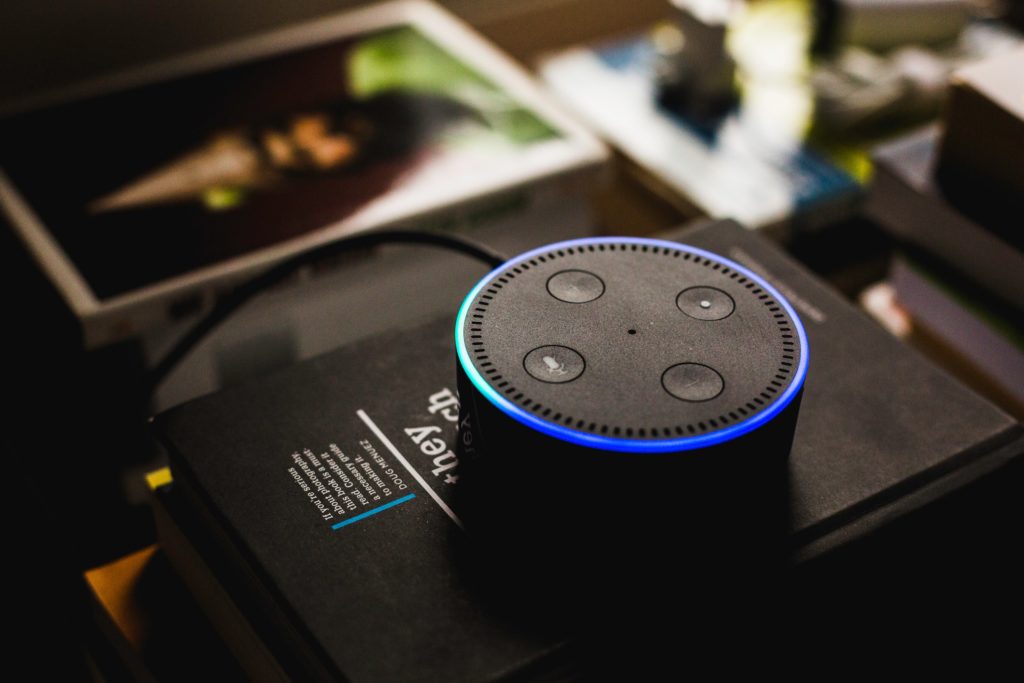
Are you concerned? Not at all; this is a typical Alexa feature.
Possible fixes: By saying “Alexa, turn on do not disturb” or “Alexa, turn off do not disturb,” you can change the do-not-disturb mode on and off. In the Alexa app, you can accomplish this by heading to the device screen and selecting the moon icon in the upper right.
What does a temporary blue spinning light on my Echo mean?
When Alexa has heard and is responding to your request, the light ring briefly glimmers. Another indication that the gadget is undergoing a software update is a momentarily shimmering blue light.
What does Alexa Color mean?

You’ll typically only notice the color blue. After hearing your wake word, which is typical “Alexa,” your Echo is listening for voice commands and appears solid blue. A blue sparkle indicates the command is running and turns off when it is finished. When you plug a device back in, whirling blue will likewise appear, if only briefly.
Orange is among the first hues to arrive on any new Echo device. A rotating orange light typically indicates that the speaker is in pairing mode and prepared for installation. However, the same light turns on after pairing to show that your speaker is attempting to connect to the internet. If it persists, it can be a dangerous indicator because an Echo is usually linked all the time.
The color white is most frequently used to indicate volume fluctuations; the more of the ring is lit, the louder the sound. This only differs in that Alexa Guard spins to indicate that it is in the Away mode. A security feature called Guard that is optional listens for things like smoke alarms and broken glass. To operate, it must be in the Away mode; once you go home, it must be disarmed.
A waiting message, reminder, or notification is represented by flashing yellow. The flashing typically continues until you ask Alexa a question like “Alexa, what are my messages/reminders/notifications,” or “Alexa, erase my notifications,” short of activating Do Not Disturb mode. Alternatively, you can mark these things off in the touch interface of an Echo Show or the Alexa app.
After voice commands, purple displays if Do Not Disturb is activated. With the exception of alarms, timers, and reminders, this setting disables all alerts. In the event that there are any Wi-Fi connectivity issues, purple may also appear while setting up.
Red frequently has a bad connotation. Solid red, at best, indicates that the microphones are muted or, in the case of an Echo Show, that the camera is turned off. However, if you see flashing red, your Echo is unable to connect to the internet, so you might not want that. If you try to ask for something, your speaker will likely tell you as much.
Green is also associated with calling features. An incoming call is indicated by a green pulse. The Alexa Drop In feature, which enables devices belonging to the same Amazon Household (or willing contacts) to have intercom-style discussions, uses a spinning light to indicate an ongoing call.
When Alexa is unplugged, does it reset?
Restart your Alexa-compatible gadget.
- Remove the power adapter or your gadget from the outlet. Then reconnect the plug.
- Removable battery-powered gadgets can be restarted by taking out and replacing the batteries.
Why is Alexa’s green light spinning?
When the green light pulses, the gadget is taking a call.
Your device is on an active call or a Drop-In if the green light is whirling.
Can you move Alexa to another home?

How to set up your Alexa after moving
Once you’ve settled into your new home, follow these steps to configure Alexa.
- Join the Wi-Fi at your new place of residence with your Alexa device. Although you have to manually push the Alexa device into setup mode, this is essentially the same procedure you went through when you first set up your Alexa device. Typically, you can do this by simply holding down the action button on your Echo.
You might need to reset your Alexa and then set it up as a new device if you can’t connect to your new Wi-Fi network.
You can use your Alexa devices once they have been configured to function with your new Wi-Fi network. To make sure everything functions properly, you’ll need to adjust a few extra options.
- Describe your new address to Alexa. Asking Alexa for a brief weather report or other location-based requests relies on Alexa being aware of your location. When you connect your Alexa for the first time after moving, it will still believe you are in your previous location.
You must update your address for each of your Alexa devices in the Alexa app in order to obtain information that is pertinent to your new location.
Tap Devices > Echo & Alexa > Your Echo Device > Device Location after launching the Alexa app. After entering your new address, click Save.
- Describe your new time zone to Alexa. Similar to telling Alexa your new address, but only applicable if you’ve relocated a few cities or further than across town. You must inform Alexa if you have actually changed time zones so that it can provide you with information such as the accurate local time and other things.
Tap Devices > Echo & Alexa > Your Echo Device > Time Zone in the open Alexa app. Then press Change after selecting your new time zone. Repeat this procedure for every Alexa device you own.
- Organize fresh smart home groupings. Given the likelihood that the layout of your new home differs from that of your previous one, you’ll probably end up placing different Alexa and smart home gadgets in slightly different positions.
You’ll need to create new smart home groups to mirror how your devices are organized in your new home in order to get things back to normal. For instance, some of your outdated living room furnishings could now be found in your office, a guest room, or somewhere else.
- Make that the names of your Alexa-enabled devices are still acceptable. Change the names of any Alexa devices that are now in different locations, in the same way, that you fixed your smart home groups.
- Create a new flash briefing with your new location in mind. With the help of a tool called flash briefing, Alexa can give you a quick synopsis of the most recent headlines. You might want to add sources for your new location if you previously configured this function to deliver local news.
Swipe the toggles for any local news sources you are no longer interested in to change your flash briefing’s configuration. Then, hit Add Content to identify local news sources pertinent to your new location or state.
- Connect additional Alexa devices in your house by using family mode. Mixing your gadgets in with theirs in the same home can have unfavorable effects if you’re moving in with someone who also owns Alexa devices. For instance, Alexa won’t be able to manage smart gadgets you still have in your prior home.
You must link your Amazon accounts using the household function in order to configure, manage, and allow communication between each of your Alexa devices and smart devices.
How do I check my Echo Dot’s battery level?
To check the Alexa app’s battery life.
- Activate the Alexa app.
- Find the Echo Buds card on the Alexa app’s home page.
- The charge status for the left earbud, the right earbud, and the charging case are displayed at the top of the Echo Buds card.
Why is my Alexa blue light unresponsive?
The most frequent cause of Alexa turning on but not responding is because it didn’t comprehend your instruction, so repeat it again. It might have also ignored your command if it believed it was directed at another Alexa device close by. You can also reset the Alexa device or check your network settings and Wi-Fi connection.
Why won’t my Alexa connect to Wi-Fi?
Restart the Alexa-compatible gadget. Turn off or unplug the Alexa- or Echo-enabled device, then plug it back in and reconnect to Wi-Fi. A physical reboot of an Alexa-capable device can sometimes solve issues. Verify the WiFi password is accurate.
Conclusion
It’s not always simple to grasp Echo’s blue lights. Because of this, I’ve developed this helpful list of the most frequent causes of spinning blue lights from Alexa and other related signals like flashing or steady blue lights. We’ll go through each cause’s reasoning behind its occurrence, how to spot it, whether it’s a cause for concern, and how to address the core issue.
Recommended:
Best way to Cancel an Alexa Routine
How to control Toshiba smart tv with Alexa
How Do I Add My Business To Amazon Alexa ?



















