It may have common issues that users may encounter when trying to use Spotify on Amazon’s Alexa devices, such as the Echo. It provides detailed explanations and troubleshooting steps to resolve specific problems like Spotify not responding, Alexa not recognizing Spotify commands, and difficulties linking Spotify and Alexa accounts.
Furthermore, it explores potential reasons for these problems, like internet connectivity issues or software updates, ensuring you have comprehensive knowledge to handle these common issues in the future.
Are you experiencing problems with connecting Spotify to your Alexa speaker? Fret not, as this is a common issue that many users face. In this article, we will explore why this might happen and provide some simple solutions to optimize the connection between Alexa and Spotify. So sit back, relax, and let’s dive in.
Table of Contents
How to fix Spotify not working on Alexa?

1. If the Alexa and Spotify apps are not updated, update them immediately.
You should make sure to update your Alexa and Spotify apps regularly. Although Amazon updates its product software frequently, there is a possibility that the Alexa app has outdated software. Go to your mobile app store and search for the specific app or click on the update option is the easiest way to update this.
Check the current version of the app and if it is an older version, click on Update Version is another method for that. After updating to the new version you can ask Alexa for the desired playlist.
2. Check Amazon Echo Internet Connection
Alexa can’t play Spotify songs if your amazon echo on your phone isn’t connected to an active Wi-Fi network. A strong network connection should be provided for amazon echo.
That is, open the Alexa app on the phone and go to the devices tab at the bottom and select the amazon echo speaker. The connected Wi-Fi network can be checked below. Tap on the settings gear and tap change next to Wi-Fi.
3. Alexa Is Unable To Understand Your Command
No matter how many Alexa devices you have near you when you request it, it will not respond because it cannot understand exactly who is making the request. So those devices get confused. This happens due to reasons such as pronunciation or speech ambiguity, communication problems, and ambiguity of command.
But, you can change the name according to the location of those devices. Then it’s easier to respond when you give clear information like song name, album, etc. that you want. Also, if your voice is unclear, there is a possibility that Alexa will not execute the command you give. So make sure your command is louder and clearer than Alexa.
4. Clear the Spotify app cache.
Clearing the Spotify app cache is another solution for this. For this, go to the settings of your device, scroll down and select Applications or Application Manager. Then tap Spotify and tap storage or storage & cache.
Then after confirming your action, the cache will be cleared in a few moments. After the cache is cleared, you can restart the app and the echo device and try playing music again.
5. Make Spotify the default music player
You can make Spotify your default music player on your device. For this, go to the settings of your device, scroll down and tap on apps or application manager and find and tap on the app related to the current default music player. In the app, settings select the option to remove the default or set the default app and select Spotify from the list. Select the toggle next to Spotify and confirm that it is turned on.
6. Power Cycle Amazon Echo Device
If you’re still having trouble getting Spotify to play on your Echo, you can try power cycling the device. Unplug your amazon echo device from the power source and wait at least 30 seconds to confirm that it is completely off. After that plug it back into the power source and wait for the device to power up and reconnect to the Internet. Once it is back on you can try playing music from Spotify.
7. Reset Alexa Device
To solve this problem you can completely reset your echo device. This will erase all your custom settings so be sure to reset your device. To fully reset the echo device, turn off the microphone and simultaneously hold the volume down button for about 20 seconds. Spotify will work again after resetting your device like this.
8. Connect the Proper Spotify Account
Some people may have more than one Spotify account. Make sure you connect the correct account to avoid compatibility issues. Confirm that your account is correctly registered when pairing your devices. Alexa is compatible with premium Spotify accounts only depending on your location.
9. Verify Your Echo Device’s Name
Verifying the Echo device’s name can help ensure that the correct device is being addressed when using Spotify on Alexa. For that, open the Alexa app on your mobile device and tap on the “Devices” tab located at the bottom right of the screen. There, you should see the current name of your echo device on the device settings page after selecting your Echo device from the list of available devices.
If the displayed name is correct, you can confirm it. Also, go to the next step if it needs to be updated. Tap on the device name and click the “Done” button to confirm the changes. Then try using Spotify on Alexa again. You can confirm speaker group names, and the Alexa app allows you to configure only specific devices within a smart home group to play music.
10. Turn Off The Shuffle Function On Spotify
Disabling the shuffle option in Spotify can solve the problem to some extent. A small number of customers say that the shuffle option interferes with Echo. To disable shuffle in Spotify open Spotify and scroll down to find the “Now playing” box and click the shuffle button.
11. Register Amazon Echo Again
To solve some common problems with Alexa, you can unregister amazon echo from your Amazon account and re-register it. For that, go to Amazon Echo settings, scroll down and select Unregister and confirm your action. Then you register amazon echo with your Amazon account and start using Alexa to play Spotify.
12. Check Spotify Subscription
If Spotify is not working on Alexa you need to check your Spotify subscription. For that open the Spotify app on your mobile device and log into your Spotify account using your credentials and find a section related to your subscription or plan details. Make sure your subscription is active and in good standing and make sure your payment method is standing.
Then use Spotify on Alexa again to see if your Spotify issue is resolved. When Spotify doesn’t work with Alexa, it’s a huge inconvenience for you. Instead of using your mobile device to change tracks, you can use the all of above content to manage Spotify with Alexa.
Disable and Enable Spotify Skill
Clear Cache and Data
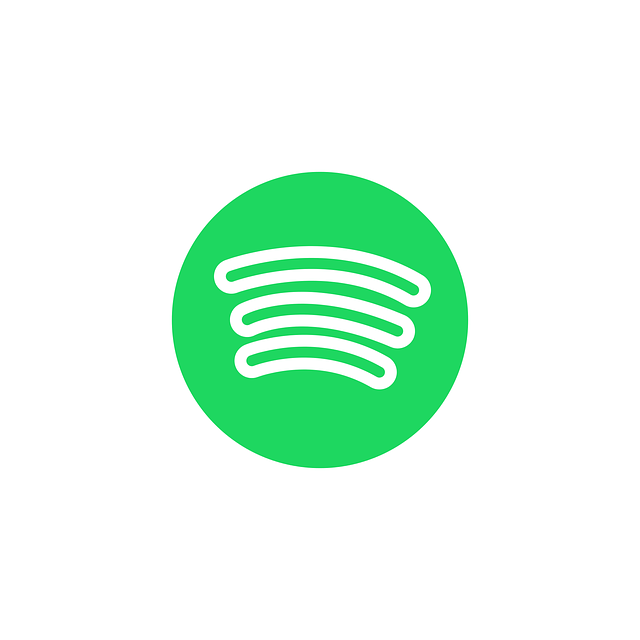
Alexa Commands for Spotify
Now that you have optimized the connection between Alexa and Spotify let’s take a look at some Alexa commands that you can use to play music:
- Play Music: “Alexa, play music by artist name on Spotify.”
- Pause Music: “Alexa, pause music on Spotify.”
- Skip Track: “Alexa, skip track on Spotify.”
- Repeat Song: “Alexa, repeat song on Spotify.”
- Shuffle Playlist: “Alexa, shuffle my playlist on Spotify.”
- Change Volume: “Alexa, lower volume on Spotify.”
By using these commands, you can easily control your music playback without having to physically interact with your Alexa device.
In conclusion, Spotify not working on Alexa can be frustrating, but it is a solvable problem. By following the tips outlined above, you can optimize the connection between Alexa and Spotify and enjoy seamless music playback. So go ahead, play your favorite tunes, and let the music take ove
Multiple Spotify Accounts On Alexa
2 Ways to Link Google Home and Sony TV
How to connect your PS4, PS5, Xbox One with Alexa
Simple Way to Stop Alexa Flashing yellow Light
Why is Geeni Not Working with Google Home?



















