Sound and audio issues on your Echo device can be very annoying. Whether you’re trying to enjoy your favourite music, listen to a podcast, or simply interact with Alexa, having a smooth experience with Alexa is essential. Therefore, let’s explore some common reasons to solve this problem in this guide.
Table of Contents
Why is the sound on my Alexa not working?
When you’re experiencing sound problems with your Alexa, there could be a variety of reasons. Reasons for connection problems: incorrect settings, sound off, etc. Therefore, to solve the problem, the problem must be found correctly.
Understand Alexa’s voice system.
Alexa is a wonderful combination of hardware and software. Alexa’s hardware components, including microphones, speakers, and processors, work together to give you the audio experience.
So when a user interacts with Alexa, the device’s microphone captures the voice command, which is then transmitted to Amazon’s servers for processing. The command is encoded, and an appropriate response is sent back to the device and played through the speaker. This is an internal complex process.
If something goes wrong during this process, it can cause the Echo Dot to malfunction. Therefore, we should be careful about those errors.
Below are the possible problems with the device and their details.
How to Fix Sound and Audio Issues on Alexa

There are many ways to fix the Echo Dot sound problem, and to fix it, you need to find the problem.
So check the solutions below to fix the problem.
1. First, turn up the Volume.
Maybe the problem isn’t as big as you think. The problem is that your Echo Dot’s Volume is low.
So give Alexa a command to turn up the Volume. Or press the Volume up button.
Find the volume buttons: These buttons are usually labelled with “+” (plus) and “-” (minus) symbols.
Press the Volume Up button.
Listen to the sound. If it feels too loud, adjust the Volume to a comfortable level.
2. Disable the Do Not Disturb Mode.
One of the reasons why the Echo Dot is losing sound is because the Do Not Disturb Mode is turned on.
This will block all incoming calls, notifications, notifications, etc.
So, the notifications that Alexa used to give you on other days won’t be given to you while this is active.
Here’s how to turn off Do Not Disturb Mode:
First, launch the Alexa app> Devices > Select Echo and Alexa > Select your device > Select Do Not Disturb > Turn it off.
Alexa has a Brief Mode. Alexa will speak less when this is enabled. Alexa’s response is a short answer. So this should be disabled.
If, in the past, when you turn on a light or lock the door (using Alexa), or you do not receive a response from Alexa, it is because this Brief Mode is active, so turn off this Mode.
How to disable Brief Mode.
- Open the Alexa app
- Open More and select Settings.
- Select Voice Responses.
- Turn Brief Mode off.
4. Reduce wifi and Bluetooth interference.
The Echo Dot also works as a Bluetooth speaker. It can be connected to computer and mobile phone via Bluetooth.
And it is connected to the internet via wifi to give you information.
Therefore, the influence of wifi and Bluetooth waves can cause the Echo Dot to slow down or stop working.
So if there is a wifi booster or extender or any devices like walkie-talkies nearby, turn them off.
5. Check the internet connection.
The Echo Dot must have a proper internet connection to function properly. Alexa will not respond to any commands if there is an error in the internet connection.
If you are facing connection problems, resetting your router can solve it.
However, check your internet connection, and that may be the reason why Alexa is not sounding.
Does Alexa slow down the internet connection?
6. Check your Echo Dot’s software and Firmware.
Suppose the solutions we mentioned above are not an option. The problem may be with the Echo Dot’s software and firmware.
6.1 Update device software and firmware.
Outdated software and firmware can cause compatibility issues. So check if the Echo Dot’s software is updated through the Alexa app. Keeping the software up-to-date can solve many sound-related problems.
6.2 Audio application compatibility
If you’re experiencing this issue with an app, make sure the app is compatible with the Echo Dot.
7. Check Echo Dot Hardware.
External connections: Check external connections such as audio cables and power cords. If they are loose or damaged, the device may malfunction.
Also, gently clean the Echo Dot speaker and ports. Dust and debris can accumulate over time and affect sound quality.
Advanced solutions

8. Reset your Echo Dot
If none of the above steps work, you can go to the factory reset feature of the device.
This will erase all your settings and preferences and reset the device. So this solution can be used as the last option. This is very easy to do.
Hold the Volume Down button and the microphone mute button for about 20 seconds until the light ring is turned off and on again.
It will reset the Echo Dot device.
9. Contact Amazon Support
If you have exhausted all the troubleshooting options and still have the Echo Dot sound issue, the only thing to do is to reach out to Amazon’s customer support.
They provide you with personalized support and guide you through advanced troubleshooting steps.
Tips to keep the Echo Dot error-free.
You should maintain the device regularly so that the Echo Dot does not face various problems in the future.
Simple steps like regularly updating the device software keeping the device in a safe place will reduce device errors.
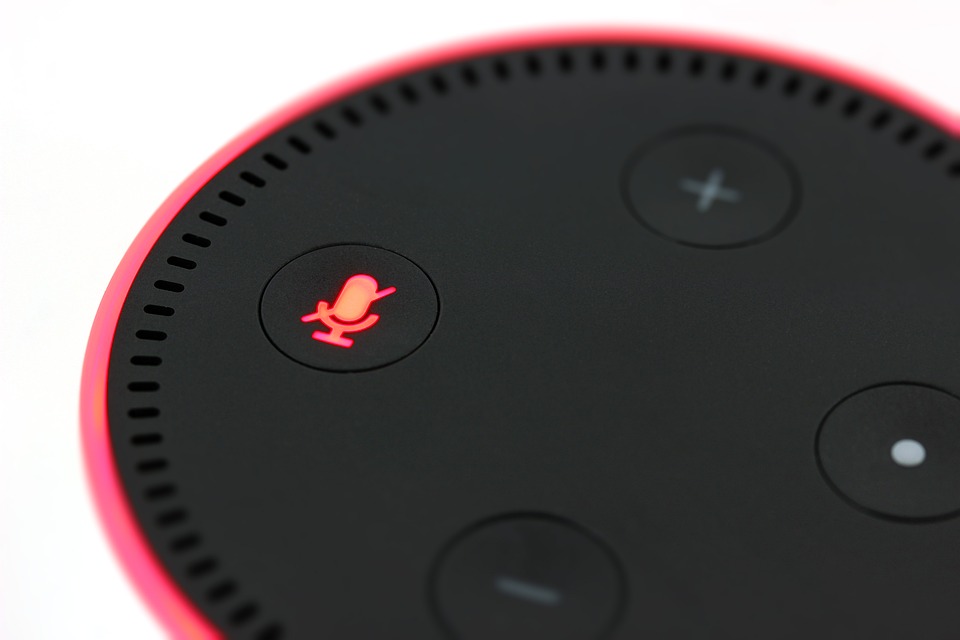
FAQ
Why isn’t my Alexa speaker working?
There can be various reasons for this. This can be due to various reasons like poor Wi-Fi connection, outdated Alexa app, firmware not updated, or damaged Echo Dot speaker.
Can a factory reset fix the no sound problem?
Yes, a factory reset can mostly fix the no sound problem. However, do this last. It will erase all memory of the device.
How often should I update my Echo Dot’s software and firmware?
You should always check and update the firmware of your Echo Dot device.
Updates can improve device performance and fix issues.
We think this guide will be helpful in solving the Echo Dot no sound issue without interruption. Follow the steps here and you will surely solve the problem.
How to Turn on Setup Mode on Alexa
*How to use Alexa to control Netflix on Samsung TV?
How to solve the Amazon Echo Dot blue ring of death
9 Ways to Fix Alexa Not Working on Samsung TV
Amazon Alexa-Enabled smart speakers for music streaming



















