Smart TVs and Sonos speakers are two popular devices that can greatly enhance your home entertainment experience.
While a smart TV allows you to access a wide variety of entertainment options, Sonos speakers provide immersive and high-quality sound.
But can you connect these two devices to enjoy the best of both worlds? In this article, we will explore the different methods you can use to connect your Sonos speaker to your smart TV, allowing you to elevate your audiovisual experience to new heights.
Connect Sonos To Smart TV
You can use the following methods for this.
- Using the Sonos Soundbar (Beam or Arc): Can be connected directly to the TV’s HDMI ARC port with an HDMI cable.
- Using a Bluetooth transmitter
- Using the Sonos app.
Let’s talk about these methods in detail below.
Can you play your Smart TV through Sonos?
One of the common questions that arise when it comes to connecting Sonos speakers to a smart TV is whether it is possible to directly play the audio from the TV through the Sonos system.
The answer to this question, unfortunately, depends on the specific model and capabilities of your smart TV.
While some newer smart TVs come with built-in integration options for Sonos, others may require additional steps and devices to establish a connection.
Rest assured, though, as we delve into the methods below, you will discover various ways to make your smart TV’s audio seamlessly flow through your Sonos speaker.
What To Know
- There is no direct connection between a Sonos One and your television. Most smart TVs and dongles, such as the Chromecast, do not work with Sonos.
- You may connect your Sonos One to a TV through a Sonos soundbar and set up everything using the Sonos App.
- You’ll need speakers from related Sonos product lines, such as the One and One SL, to set up surround sound.
1. Connect the Sonos and Smart TV Using Sonos App

If your smart TV lacks direct compatibility with Sonos, fear not, as the Sonos app comes to the rescue.
This versatile app allows you to connect your Sonos speaker to your smart TV using your home Wi-Fi network. Here’s how you can do it.
- Ensure that both your Sonos speaker and your smart TV are connected to the same Wi-Fi network.
- Open the Sonos app on your smartphone.
- Go to the “Settings” menu, represented by a gear icon.
- Look for the option to “Add a player or SUB” and select it.
- Follow the on-screen prompts to add your Sonos speaker as a new device.
- Once the Sonos speaker is successfully added, return to the main menu and select “Line-in” or a similar option.
- Choose the Sonos speaker you just added as the source for the line-in connection.
- Adjust the volume level and audio settings as desired to optimize your audio experience.
By utilizing the Sonos app to connect your smart TV to your Sonos speaker, you can enjoy the audio output of your TV through the superior sound quality and immersive capabilities of the Sonos system.
2. Connect the Sonos Speaker to the TV via Bluetooth

If you want to use Bluetooth to link your Sonos speaker to your TV, make sure that both speakers and TV are Bluetooth compatible. While this may seem self-evident to some, even the most seasoned audiophiles may make this mistake.
However, if you forget that one of the two components is not Bluetooth-enabled, you may be upset when you learn that you have to find another solution to your problem.
You’ll need to utilize your TV’s streaming service and connect to the Sonos speaker as a Bluetooth device to connect the speaker to the TV through Bluetooth.
For example, if you use Hulu, you may go to the Settings section and choose this speaker while the Sonos Bluetooth-enabled speakers are powered on and ready to connect.
The TV and Sonos speakers will then link wirelessly using the Bluetooth connection provided by the streaming provider and the speaker.
However, remember that not all speakers are Bluetooth compatible since the Sonos speaker system was designed to link your home’s surround sound speaker system through Wi-Fi.
If you acquire a Sonos Bluetooth-enabled speaker, this choice becomes much more straightforward. With the touch of a button on your speakers, you’ll be able to turn on Bluetooth and then pair the device with your TV. Keep in mind that you’ll need high-quality speakers if you want to watch movies or TV programs on your TV.
Because of the Wi-Fi connection that they depend on, confident speakers, like some Sonos models, function best with TV music streaming but are not designed for movie viewing. So, read evaluations of different speakers to figure out which ones are better for movies and which ones are better for music.
3. How to use Sonos on Apple TV?
You can use your Sonos device with any Apple device.
- First connect your Sonos and Apple TV to the same network.
- Now press and hold the Play button on the remote.
- Your speaker will now be displayed. Select it. Now you can use it.
4. Using Bluetooth Receiver Like APTX BT
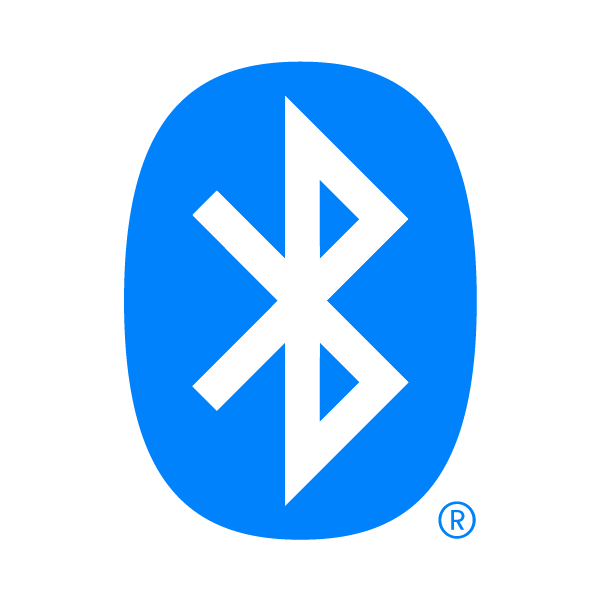
APTX BT, a third-party Bluetooth receiver device, is another alternative for wirelessly connecting your Sonos speaker to your TV. This Bluetooth receiver gadget is readily available for purchase on the internet. Just enter the phrases’ APTX BT Bluetooth receiver.’
To make this configuration work, make sure you have a Bluetooth-enabled Sonos speaker, such as the Sonos Play:1. Even if you don’t utilize streaming services like Hulu, it will be easy to connect TV to Sonos if you have both devices.
This tool turns your TV into a Bluetooth-enabled device. The actions to take are as follows:
- To begin, use Bluetooth to connect your Sonos speakers to this Bluetooth receiver. Make sure the speakers are also linked to the internet through Wi-Fi.
- To do so, turn on Bluetooth on both your Sonos speaker and the transmitter.
- Using an AUX cable, connect the transmitter to the television.
- If your TV doesn’t have an audio input/output, you may use the headphone port to connect it.
- You have to wait for the three devices (transmitter, speaker, and TV) to sync up. Make sure the speakers are also linked to Wi-Fi at this point.
When you no longer wish to utilize the speakers with the TV, the configuration is simple to undo. Take the TV’s transmitter out of the equation, and your Sonos speakers are ready to go.
5. Connecting Your Samsung TV To Your Sonos Sound System Through Bluetooth
Aside from Wi-Fi and wires like an HDMI connector or an AUX cable, you can also use Bluetooth to connect your Sonos speakers to your Samsung TV. If your Sonos speakers and your Samsung television set are Bluetooth-enabled, you can make this connection.
You’ll need to utilize a streaming service like Netflix, Amazon, or Hulu to connect your Sonos speaker to your TV through Bluetooth. Look for your Sonos speakers in the settings area of any of your streaming platforms. Ensure that your Sonos speakers are switched on and in Bluetooth pairing mode.
Once you’ve chosen your speaker, it will connect wirelessly to your television and begin playing the audio from your TV. Because not all Sonos speakers are Bluetooth-enabled, it’s essential to verify the speaker’s characteristics before attempting to connect them to your television over Bluetooth.
2 Ways to Play YouTube Music On Sonos
What is the best way to set up your Sonos Surround Sound Speaker System?
First, you must download the Sonos App to set up your surround sound speaker system. Then, using this App, you’ll couple each Sonos speaker by following the step-by-step instructions shown in the App. Begin by connecting one speaker, then continue to the rest of your system’s speakers.
The Sonos App and the ability to link this system will seem like a dream. This will seem like magic, especially if you’ve ever had to set up a complete home theater surround sound system before Wi-Fi-connected speakers were available.
But don’t worry if this isn’t your strong suit; you can always search up the methods for your particular speaker online or in the user manual. After then, it’s time to listen to the sounds of a lifetime.
Can SoundCloud be played on Sonos speakers?
Yes, SoundCloud can be played on Sonos speakers. To play SoundCloud on Sonos, you must first add the SoundCloud app to the Sonos Controller app. Then, select SoundCloud from the list of music services on your Sonos system and sign in with your SoundCloud account. After that, you can easily play SoundCloud to Sonos.
What Sonos devices can I connect to my TV?
Sonos Arc and Sonos Beam: These are sound bars that connect to your TV via an HDMI ARC cable.
Sonos One, One SL, and Move: These are small speakers that can’t be connected directly to your TV but can be connected through your sound bar.
Can I play YouTube music on Sonos?
Yes, YouTube Music can be played on Sonos. You can easily play YouTube Music on Sonos using the Sonos app, using AirPlay, or using a third-party app like Sonostube. Some of these methods require YouTube Premium.(Full Article)
Conclusion
You may also use your TV remote to control your Sonos speakers. This is possible if you have installed a Sonos home theater system. While connected to the TV, you can operate your Sonos speakers using the Samsung One TV remote, Apple TV remote, or LG Magic TV remote.
Recommended:
Can I use Z-Wave Devices with Google Home?
5 Ways to Fix the Most Common Sonos Problems
Play Music on Sonos From iPhone, iPad?
2 Ways to Play YouTube Music On Sonos
3 Ways To Connect Sonos To Apple TV


















